Do one of the following.
Save an existing file
Method 1
Click File on the CimForms Text Editor menu bar.
Select Save.
Method 2
Click the button
![]() on the CimForms Text Editor
toolbar.
on the CimForms Text Editor
toolbar.
Method 3
Press Ctrl+S on the keyboard.
Result: The changes made to the existing file are saved. This is all that is required for this option.
Save a new file
Choose any of the three methods you use to save a new file.
Result: The Save As dialog box opens.
Save an existing file with a new name and/or extension
Click File on the CimForms Text Editor menu bar.
Select Save as.
Result: The Save As dialog box opens.
Continue to save the new file or save an existing file with a new name and/or extension as follows.
Open the <Project Name>\CIMForms\CCharFiles\Working folder.
Enter a name for the file in the File name field.
Save the file with a .ccf extension.
Note: You can save the file with another text file extension, e.g. .txt, and then save it as a .ccf file when you add/publish it for the Broadcast project.
The .ccf extension is required if you want to use it as a Broadcast Control Character Token file.
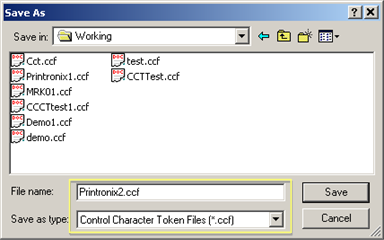
Click .
Result: The form is saved; the name you entered in the File name field displays on the form's title bar.
|
Step 2. Create a Control Character Token file. |