The Control Character Token file must be published/added to the project in order for it to be available during runtime.
Right-click Control Character Token Files in the TrackerCfg_UI left pane.
Select Add/Publish on the Popup menu.
![]()
The Add / Update Control Character Token File dialog box opens.
Click the Open button to the right of the Control Character Token File field.
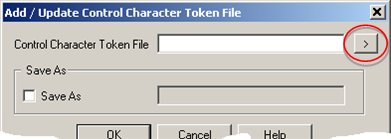
The Select the Control Character Token File dialog box opens.
Open the <Project Name>\CIMForms\CCharFiles\Working folder.
Select the file you want to add/publish for Broadcast.
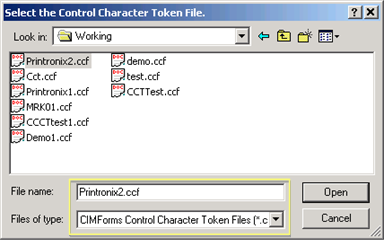
Click .
The path and file name display in the Control character Token File field in the Add / Update Control Character Token File dialog box.
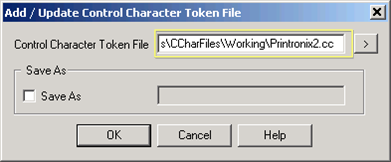
(Optional) Enter a different name to save the selected file as follows.
Check Save As.
The Save As field is enabled.
Enter a new name in the Save As field.
Click .
The Control Character Token File Properties dialog box opens.
The Control Character Token File Properties dialog box provides the following information.
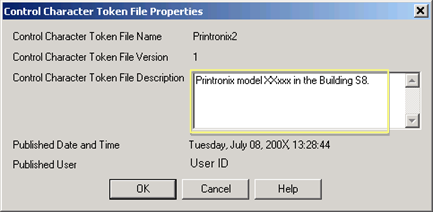
|
Field |
Description |
|
|
Control Character Token File Name |
Name of the selected file or of the name entered in the Save As field. |
Read only |
|
Control Character Token File Version |
Count of the number of times the file has been published. |
Read only |
|
Control Character Token File Description |
Description that will help users know the content and intended use of the added file. |
Read/Write |
|
Published Date and Time |
Last time the file was published. |
Read only |
|
Windows logged in User ID |
Read only |
|
Click .
Result: When you add/publish a Control Character Token file the Broadcast:
Adds the file to the list of published files in the TrackerCfg_UI right pane, with the date and time of its publication. It can now be associated with one or more ASCII forms.
![]()
Saves the file in the <Project Name>\CIMForms\CCharFiles\prod folder.
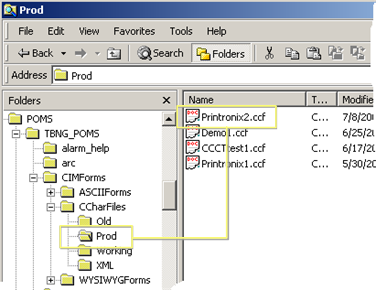
You can update or delete a published Control Character Token file.
|
Update a published Control Character Token file. |
|
|
Delete a published Control Character Token file. |
|
Step 2. Create a Control Character Token file. |