The CimForms Text Editor gives you the following options to help you design and navigate through your ASCII and Control Character Token files.
You can change you selections at anytime during the editing session as follows.
Click View on the WYSIWYG Form Editor menu bar.
Select either of the following.
|
Toolbar, File and Edit menus |
|
|
Status bar |
Toolbar, File and Edit Menus
![]() Note: The WYSIWYG Form
Editor also has the standard menu (and toolbar) items that are
available to the CimForms Text Editor, e.g. Print, Copy, Cut,
Paste.
Note: The WYSIWYG Form
Editor also has the standard menu (and toolbar) items that are
available to the CimForms Text Editor, e.g. Print, Copy, Cut,
Paste.
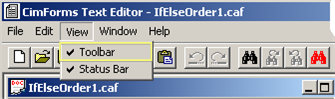
|
|
|
|||
|
|
Button |
Menu |
Menu Selection |
Opens |
|
New file |
File |
New |
|
|
|
Open file |
|
Open |
|
|
|
Save file |
|
Save |
|
|
|
Print file |
|
|
|
|
|
|
|
|
Print Preview |
|
|
|
|
|
Page Setup |
Page Setup dialog box |
|
|
|
|
Print Setup |
Print Setup dialog box. |
|
Cut |
Edit |
Cut |
|
|
|
Copy |
|
Copy |
|
|
|
Paste |
|
Paste |
|
|
|
|
|
|
Delete |
|
|
|
|
|
Select All |
|
|
Undo |
|
Undo |
|
|
|
Redo |
|
Redo |
|
|
|
Find |
|
Find |
Find dialog box. |
|
|
|
|
|
Go to line number |
Go To dialog box. |
|
Find next |
|
Find next |
|
|
|
Find previous |
|
Find previous |
|
|
|
Replace |
|
Replace |
Replace dialog box |
|
|
|
|
|
Read only |
|
|
Add/delete bookmark(s) |
|
|
|
|
|
|
|
|
Bookmarks>Toggle bookmark |
|
|
Next bookmark |
|
Bookmarks>Next bookmark |
||
|
Previous bookmark |
|
Bookmarks>Previous bookmark |
||
|
Clear bookmark(s) |
|
Bookmarks>Clear bookmark(s) |
||
![]() Notes
Notes
![]() Click File>Close to close a
selected form.
Click File>Close to close a
selected form.
![]() Click File>Exit to close the
Editor.
Click File>Exit to close the
Editor.
![]() Select an object and Click
Edit>Delete to delete it.
Select an object and Click
Edit>Delete to delete it.
![]() Click Edit>Select All to select
all objects in the form.
Click Edit>Select All to select
all objects in the form.
Check Status Bar to display the status bar.
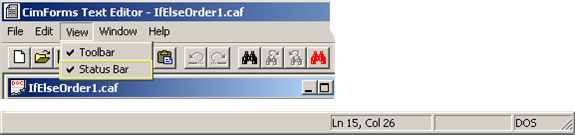
|
(Window menu options) Option 4.6. Duplicate and Arrange WYSIWYG Forms |
|
|
Step 3.2. Design the ASCII form. |