Double-click a printer name on the Configure Device Groups page.
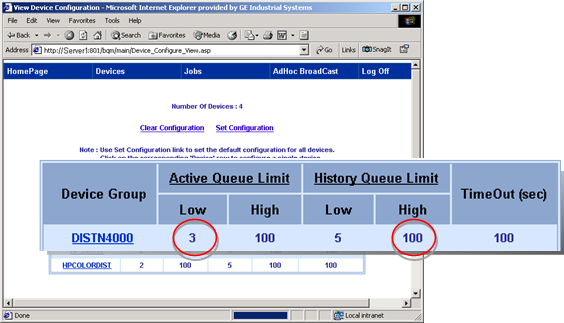
The Set Configuration page opens displaying the current settings for the selected device group.
Change any of the settings as follows.
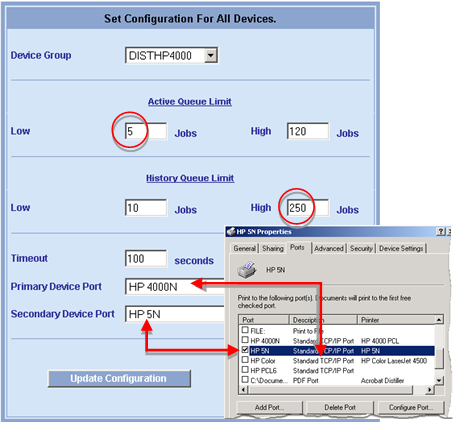
|
|
Field |
Description |
|
|
|
Device Group |
Device group that was selected either:
|
|
| |
Active Queue Limit |
Low...Jobs |
A level where the active queue is starting to have too many jobs. Broadcast will raise an alarm when this number is reached to alert an operator that the queue should be watched in case the number gets higher and jobs need to be, for example, redirected to another printer, archived or deleted immediately. |
|
|
|
High...Jobs |
The highest or close to the highest number of jobs that should be in the active queue. Broadcast will raise an alarm when this number is reached to alert an operator that the queue needs attention immediately, for example jobs should be redirected to another printer, archived or deleted immediately. |
|
|
History Queue Limit |
Low...Jobs |
A level where the history queue is starting to have too many jobs. Broadcast will raise an alarm when this number is reached to alert an operator that the queue should be watched in case the number gets higher and jobs need to be, for example, archived or deleted immediately. |
|
|
|
High...Jobs |
The highest or close to the highest number of jobs that should be in the history queue. Broadcast will raise an alarm when this number is reached to alert an operator that the queue needs attention immediately, for example jobs should be, archived or deleted immediately. |
|
Timeout...seconds |
Length of time (seconds) that a job will stay in the queue before an alarm is generated. |
||
|
|
Primary Device Port |
Port through which the primary device will print. Note: If you change the port in the Broadcast Queue Manager, it will be change in the printer's Properties dialog box. |
|
|
|
Secondary Device Port |
Port through which the secondary device will print. |
|
Click .
A message displays asking for confirmation that the changes should be made.
Click .
Broadcast Queue Manager updates the configuration.
A View Device Configuration page displays the changes that were made.
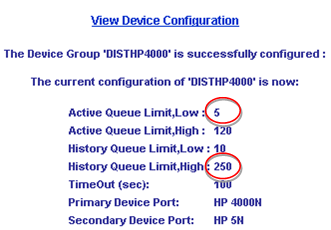
Click .
Result: The View Device Groups page displays the changed values for the selected printer.
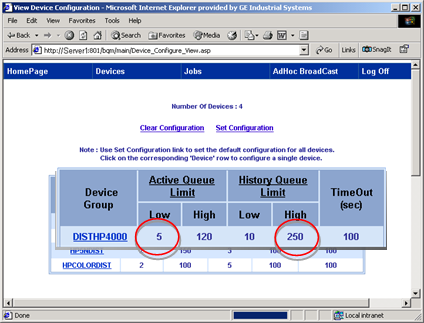
|
Step 3.2. Configure device groups through the Broadcast Queue Manager. |