Click Devices on the Broadcast Queue Manager UI menu bar.
Select Configure Devices Groups.
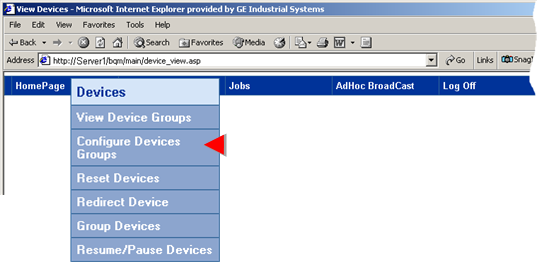
A Configure Devices Web page opens.
Data displayed on the web page includes the following.
Note: The first time you open the page the values that have not been set will be blank.
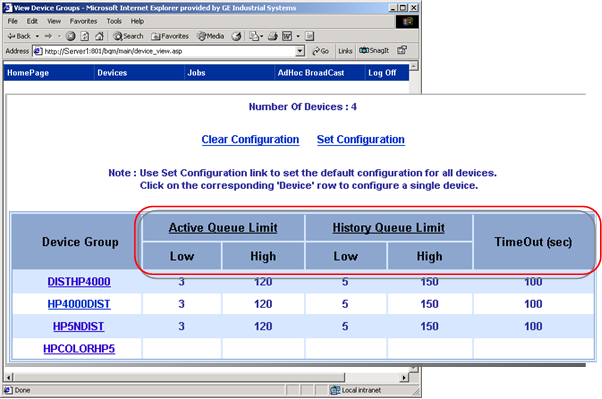
|
Data |
Descriptions |
|
|
Device Group |
Devices that have been configured in a device group. Double-click any device group to open a Set Configuration Web page and change the displayed settings. |
|
|
Active Queue Limit |
Low |
Broadcast raises an alarm when the number of jobs in the queue exceed the low limit. |
|
|
High |
Broadcast raises an alarm when the number of jobs in the queue exceed the high limit. |
|
History Queue Limit |
Low |
Broadcast raises an alarm when the number of jobs in the queue exceed the low limit. |
|
|
High |
Broadcast raises an alarm when the number of jobs in the queue exceed the high limit. |
|
TimeOut (sec.) |
Length of time (seconds) that a job will stay in the queue before an alarm is generated. |
|
|
Port to which the printer is connected. |
||
Configuration options on the Configure devices web page are as follows.
|
Change the configuration for a selected printer group |
|
|
Clear the configuration for all printers. |
|
|
Set the configuration for all printers. |
|
Step 3. Work with devices through the Broadcast Queue Manager. |