A device can be paused so it will temporarily stop printing and resumed when it is again ready to print. For example, a printer was paused because it ran out of paper, then resumed when the paper was reloaded.
![]() Important: A device needs to be reset after it has been paused in order to alert Broadcast
Queue Manager that it is available. Once reset, Broadcast Queue
Manager will resume sending it forms to print.
Important: A device needs to be reset after it has been paused in order to alert Broadcast
Queue Manager that it is available. Once reset, Broadcast Queue
Manager will resume sending it forms to print.
Click Devices>Resume/Pause Devices on the Broadcast Queue Manager menu bar.
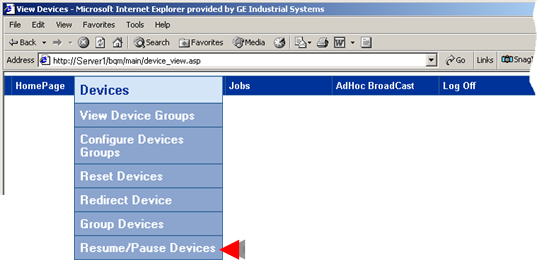
A list of printers display each printer's paused or resumed status.
Select one or more printers that have the same status, PAUSED or RESUMED.
Click the button that will change the printer status.
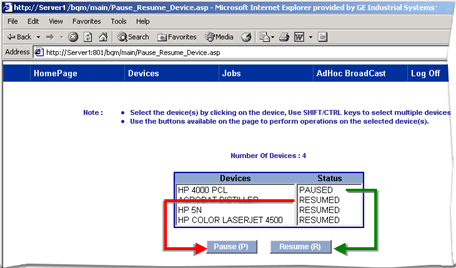
|
Pause |
Pauses printers whose status is currently RESUMED. |
|
Resume |
Resumes printers whose status is currently PAUSE. |
A message displays asking you to confirm the status change, Pause or Resume.
Click .
Result: The selected printers are either paused or resumed. A Web page displays the printer(s) status changes.
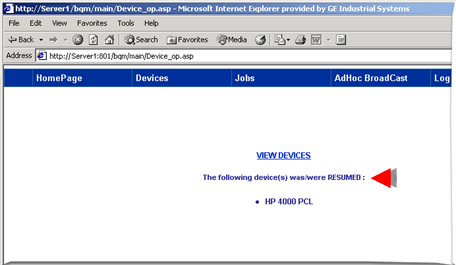
|
Step 3. Work with devices through the Broadcast Queue Manager. |