You can use the Broadcast Queue Manager UI to send a broadcast to one or more devices at any time. This broadcast is not dependant on RCO configuration.
Click Ad hoc Broadcast on the Broadcast Queue Manager UI menu bar.
An Ad hoc Broadcast page displays.
Create an ad hoc broadcast.
Fields for configuring the ad hoc broadcast are as follows.
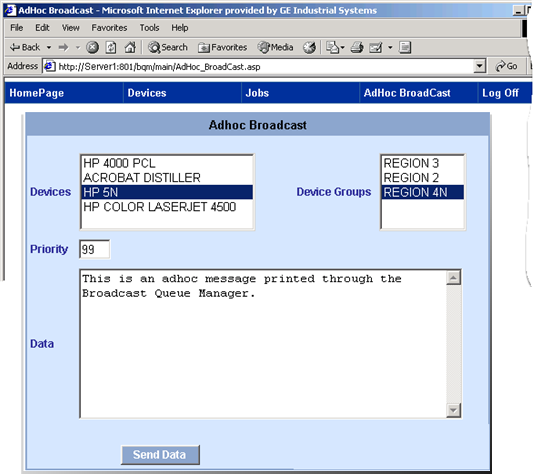
|
Field |
Description |
|
|
Device Options |
Select one or both of the following. |
|
|
|
Devices |
All devices configured for the IIS server. A selected device will print the ad hoc broadcast. |
|
|
Device Groups |
Groups configured on the Device groups page. All of the printers in a selected group will print the Broadcast message. |
|
The priority given to an ad hoc broadcast relative to other broadcasts. The priority can be changed on this page. Broadcast Queue Manager will update it in the system. |
||
|
Message that you enter to be broadcast. |
||
Click when you are ready to broadcast.
Result: Broadcast sends the message. Exactly when the message will be printed depends on the ad hoc broadcast priority and the length of the queue(s) for the selected printer(s).
|
Broadcast Queue Manager User Interface. |