When you change a form a working form that has already been published you can easily update the published version to include the changes.
Expand CimForms in the TrackerCfg_UI.
Right-click WYSIWYG Forms.
Select View from the Popup menu.
The published forms display in the right pane.
Right-click the form you want to update.
Select Update from the Popup menu.
An add / Update CimForms WYSIWYG Forms dialog box displays the name of the file in the Working folder that was used to publish the selected file.
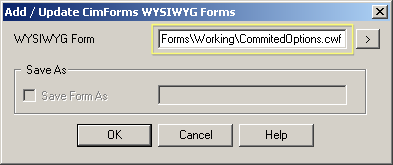
Do one of the following.
Use the current version of the file that was used before.
Click .
Use a different file
Click the Popup menu button to the right of the WYSIWYG Form field.
Find the CimForms\WYSIWYGForms\Working folder.
Select the file you want to use.
The selected file name and path will display in the WYSIWYG Form field.
Click .
A WYSIWYG Form Properties dialog box displays.
Enter the latest information in the Form Description field.
Click .
Result: Broadcast does the following:
![]() Updates the selected file in the
CIMForms\WYSIWYGForms\prod folder.
Updates the selected file in the
CIMForms\WYSIWYGForms\prod folder.
![]() Creates backup copies of the
updated form in the CIMForms\WYSIWYGForms\old
folder.
Creates backup copies of the
updated form in the CIMForms\WYSIWYGForms\old
folder.
|
Step 10. Add/Publish a WYSIWYG form. |