Do one of the following.
Method 1
Click the button
![]() on the WYSIWYG toolbar.
on the WYSIWYG toolbar.
Method 2
Click Draw on the WYSIWYG menu bar.
Select Line.
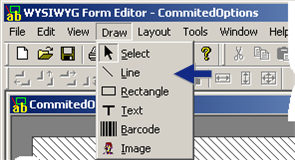
Method 3
Right-click the WYSIWYG screen.
Select Line from the Popup menu.
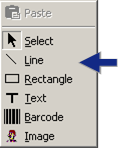
Your cursor turns into a cross-hair with a small rectangle.

Click down the right-mouse button where you want the line to start.
Drag the cursor vertically or horizontally to increase the size of the line.
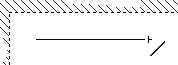
Release the right-mouse button when the line is the size you want.
Result: The line displays on the screen in the selected location and size.
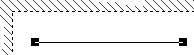
![]() Tip: You can cut and paste or copy and paste a
line from one WYSIWYG form into another (as described for an
image object ). The source line configuration is copied to the
target.
Tip: You can cut and paste or copy and paste a
line from one WYSIWYG form into another (as described for an
image object ). The source line configuration is copied to the
target.
|
Option 7.3. Create a line on the WYSIWYG form. |