Production Tracking generates CIMPLICITY alarms when exception conditions are detected during Item tracking. You will configure when alarms are to be generated on a region-by-region basis.
Select the Alarming tab in the PRT Configuration dialog box.
Check Enable Alarms to activate Alarm Switches.
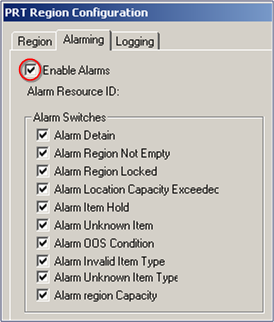
Check boxes in the Alarm Switches group to enable alarming as needed for your Tracking Model:
|
Alarm Switch |
Enables alarm generation when… |
|
Alarm Detain |
An item(s) is moved to the detainment region. |
|
Alarm Region Not Empty |
A Disperse region is not empty and new items have arrived. |
|
Alarm Region Locked |
An item enters an 'in-locked' region or exits an 'out-locked' region. |
|
Alarm Location Capacity |
The number of items at a single region location exceeds |
|
Exceeded |
The configured maximum. |
|
Alarm Item Hold |
An Item enters a region with an attribute that matches an item-hold specification. |
|
Alarm Unknown Item |
Information cannot be retrieved for a serialized item. |
|
Alarm OOS Condition |
An 'out-of-sequence' condition occurs. |
|
Alarm Invalid Item Type |
An invalid item type enters the region. |
|
Alarm Unknown Item Type |
An unknown item type enters the region. |
|
Alarm Region Capacity |
The region capacity has exceeded its configured maximum. |
![]() Note: You can also set alarming and logging options
in the RCO_UI.
Note: You can also set alarming and logging options
in the RCO_UI.
In the RCO_UI,alarming and logging are affected dynamically, but are not stored in the database.