|
Open an Add Item dialog box. |
|
|
Open an Insert Item dialog box. |
|
|
First and last location entries. |
Open an Add Item dialog box
Either:
![]() Select an item in the region.
Select an item in the region.
![]() Do not select an item in the
region.
Do not select an item in the
region.
Do one of the following to open the Add Item dialog box.
![]() Select File>Add on the PRT_UI
menu bar or
Select File>Add on the PRT_UI
menu bar or
![]() Click
Click ![]() on the toolbar or
on the toolbar or
![]() Right-click a selected item and
select Add from the Popup menu.
Right-click a selected item and
select Add from the Popup menu.
![]() Note: It the region is empty, use any of these
methods to add the first item.
Note: It the region is empty, use any of these
methods to add the first item.
Result: The Add Item dialog box opens. When the item is created (after you fill in the fields on the General tab and click ) the new item will be added to the region.
Example: Add item
An item in Location 3 is selected in the PRT_UI.
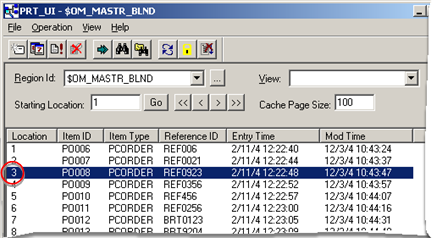
The Add Item dialog box opens.
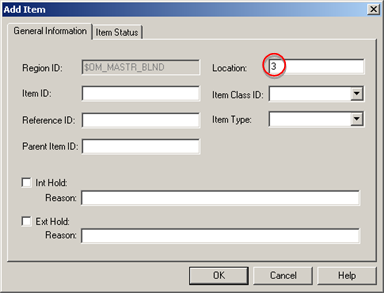
The default location is 3.
Note: An Attributes tab is available in the Modify Item dialog box.
Open an Insert Item dialog box
Either:
![]() Select an item in the region.
Select an item in the region.
![]() Do not select an item in the
region.
Do not select an item in the
region.
Do one of the following to open the Insert Item dialog box.
![]() Select File>Insert on the
PRT_UI window menu bar or
Select File>Insert on the
PRT_UI window menu bar or
![]() Click
Click ![]() on the toolbar or
on the toolbar or
![]() Right-click a selected item and
select Insert from the Popup menu.
Right-click a selected item and
select Insert from the Popup menu.
![]() Note: It the region is empty, use any of these
methods to add the first item.
Note: It the region is empty, use any of these
methods to add the first item.
Result: The Insert Item dialog box opens. When the item is created (after you fill in the fields on the General tab and click ) the new item will be inserted in the region as described above.
Example: Insert item
An item in Location 3 is selected in the PRT_UI.
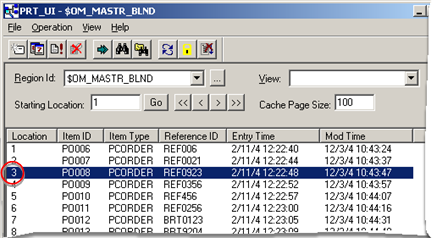
The Insert Item dialog box is opened.

The default location is 3.
Note: An Attributes tab is available in the Modify Item dialog box.
First and Last Location Entries
You can select to add or insert the item in the first or last location by entering the following values in the Location field.
|
Region Location |
Enter |
|
First |
-2 |
|
Last |
-1 |
![]() Notes
Notes
![]() If no location is selected when
you open the Add Item or Insert Item dialog box, the default is
-1.
If no location is selected when
you open the Add Item or Insert Item dialog box, the default is
-1.
![]() How Tracker adds or inserts an
item into the last location depends on several factors .
How Tracker adds or inserts an
item into the last location depends on several factors .
|
Option 4.1. Add or insert an item in the PRT_UI. |