Select the Attributes tab in an item's Modify Item dialog box.
The attributes that are currently assigned to the selected item are listed.
Attribute types and function buttons are as follows.

|
Standard Attributes |
Stored in the project's backing files.
There can be a maximum of:
![]() 40 attributes that are logged in
the Tracker log.
40 attributes that are logged in
the Tracker log.
![]() 16 characters used in the
name.
16 characters used in the
name.
![]() 16 characters for the value.
16 characters for the value.
|
Associated Attributes |
![]() Stored either in an:
Stored either in an:
![]() ODBC database or
ODBC database or
![]() File on in the ...bsm_Root\Tracker directory on the server.
File on in the ...bsm_Root\Tracker directory on the server.
![]() There can be a maximum of:
There can be a maximum of:
![]() Unlimited attributes.
Unlimited attributes.
![]() 32 characters in the name in the
name.
32 characters in the name in the
name.
![]() 255 characters in the value.
255 characters in the value.
|
Function buttons |
Add
An Add Attribute dialog box opens when you click .
Field descriptions are as follows.
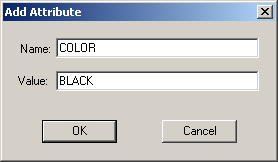
|
Field |
Attribute Type |
Description |
|
Name |
Standard |
|
|
|
Extended |
|
|
Value |
Standard |
|
|
|
Extended |
|
|
|
Saves the new name and value and closes the Add Attribute dialog box. |
|
|
|
Cancels the Add command. |
|
Delete
The Delete Attribute dialog box opens when you select an attribute and click .
Options are:
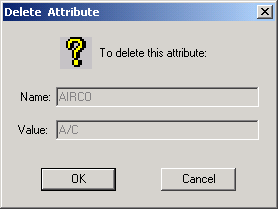
|
|
Deletes the attribute. |
|
|
Closes the dialog box without deleting the attribute. |
Modify
A Modify Attribute dialog box opens when you click .
You can change the value within the guidelines described for entered values.
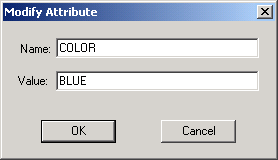
|
Name |
The name can be changed within the guidelines described for entered names. |
|
Value |
The value can be changed within the guidelines described for entered values. |
|
|
Saves the modifications and closes the Modify Attribute dialog box. |
|
|
Cancels the modifications. |
![]() Important: Tracker attributes are designed for
all machines that are in the system and in the same domain.
Important: Tracker attributes are designed for
all machines that are in the system and in the same domain.
If the machines are not in the same domain an Administrator password needs to be set up to be the same as the remote system's password in order to communicate.
If the password is not set up and you transition an item to a project that is not in the domain, you will not be able to see its attributes.
|
Tracker Extended Attributes Configuration (trkattribute.cfg) |
|
|
Option 4.2.2. Set Attributes for an item. |