You can set the status bits for an entire region using the Region Status option. Region status fields are configured in the Tracker Configuration User Interface>PRT>Advanced>Status Codes.
Click Operation on the menu bar.
Select the Region Status.
The Region Status dialog box opens.
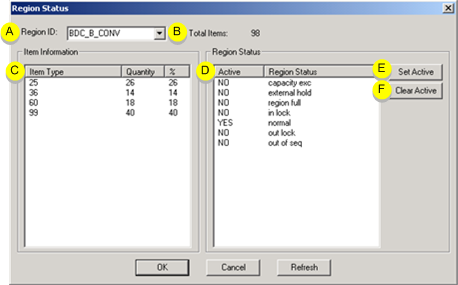
|
A |
Region ID |
Selected region. |
|
B |
Total Items |
Item count in the selected region. |
|
C |
Item Information |
Active items in the region. |
|
D |
Region Status |
Current settings for items in the region. |
|
E |
Set Active |
Changes NO to YES (active). |
|
F |
Clear Active |
Changes YES to NO (inactive). |
Select the status bit from the Region Status list to change the settings for a region,
Click the appropriate button to set the status as needed:
|
Set Active |
Activate status |
|
Clear Active |
Deactivates status |
Click OK to save the changes to the region status or click Cancel to cancel the operation.
|
Production Tracking User Interface (PRT_UI). |