Click on the Windows task bar.
Select Run... from the Start menu.
The Run dialog box opens.
Enter prt_ui /config -I C:\projects\PRJ1\ui_cfg.cfg in the Open field.
Where
prt_ui /config -I is the command
C:\projects\PRJ1\ui_cfg.cfg is the path to the .cfg file.
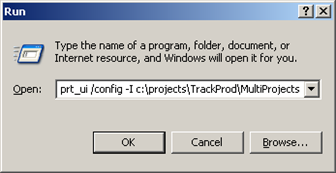
Click .
A Select project to connect dialog box opens.
Select a project from the list.
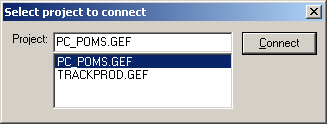
Click .
Note: If a CIMPLICITY® Login dialog box opens, enter your User ID and Password.
Result: The PRT_UI window opens. The regions from all of the projects listed in the .cfg file are available in the Region Id list.
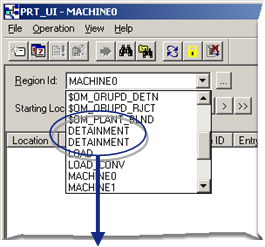
|
Regions in two or more projects. |
|
If the projects have region names that are the same, each instance of the name displays in the list. |
You can view multiple projects and move items from one to the other.
![]() Important: In order to view multiple projects:
Important: In order to view multiple projects:
![]() PRT Services must be running for
each project
PRT Services must be running for
each project
![]() You must have access privileges to
the projects you want to view.
You must have access privileges to
the projects you want to view.
|
Step 6.4. Configure connections to multiple projects. |