|
Overview. |
|
|
Configuration steps to connect to multiple projects. |
You can run multiple tracking projects with a high degree of integration. This integration lets you create different models that are specific to a particular process that work together in a coordinated fashion. For example, you may want to:
![]() Model different stages in a
manufacturing process in separate projects, but still be able to
track an item from stage to stage across project boundaries. This
provides the flexibility to stop one project without bringing all
of your production to a halt.
Model different stages in a
manufacturing process in separate projects, but still be able to
track an item from stage to stage across project boundaries. This
provides the flexibility to stop one project without bringing all
of your production to a halt.
![]() Model parallel processes in
separate models while preserving a high degree of coordination
between them.
Model parallel processes in
separate models while preserving a high degree of coordination
between them.
![]() Divide the workload among servers
to reduce resource use on any single server.
Divide the workload among servers
to reduce resource use on any single server.
![]() Note: Tracker Base
provides powerful multi-project support; Order Execution Mgt. adds
to this functionality. This step describes the multiple project
feature for both.
Note: Tracker Base
provides powerful multi-project support; Order Execution Mgt. adds
to this functionality. This step describes the multiple project
feature for both.
Possible multiple project configurations include:
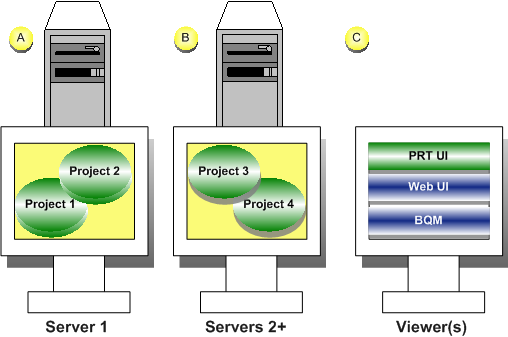
|
|
Configuration |
Tracker Base |
Order |
|
|
X |
X |
|||
|
X |
X |
|||
|
|
|
|||
|
|
|
Application |
|
|
|
|
|
PRT UI |
X |
X |
|
|
|
BQM |
|
X |
![]() Important: You must create a client record for
the remote project for the local project to connect properly.
Important: You must create a client record for
the remote project for the local project to connect properly.
Open the Workbench.
Select Security>Advanced>Remote Projects.
Create a new client.
If you want to view region data from an off-node project in the PRT_UI,
Configuration Steps to Connect to Multiple Projects
|
Important connect to multiple project technical notes. |
|
|
Configure TrkCollector |
|
|
Configure DCOM default security settings |
|
|
Configure connections to multiple projects. |
|
Production Tracking User Interface (PRT_UI). |