Click on the Order Management Menu.
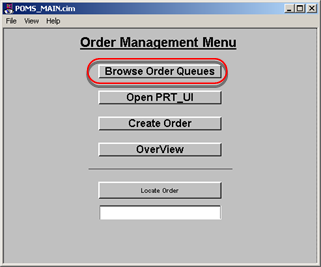
A Browse orders screen opens.
You can use this screen to view and make manual decisions for existing orders in any selected region.
Screen features and options are as follows.
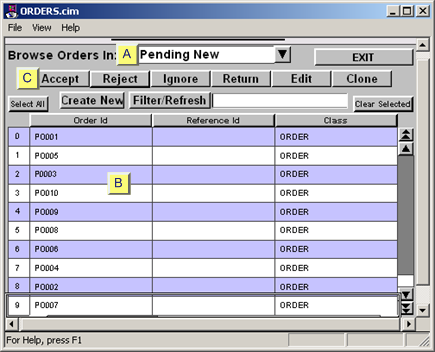
|
|
Feature/Option |
Description |
|
|
Browse Orders In |
The drop-down list contains the regions in your project. Select the region with the orders you want to view. |
||
|
Order Lists |
The following columns display the orders in and overview details for orders in the selected region. |
||
|
|
|
Location |
The first column displays the location of the order in the region. Columns display in the order of the location sequence beginning with 0. |
|
|
|
Order ID |
The ID of the order items in the region. A single order's sequence in the list corresponds to its location in the region. |
|
|
|
Reference Id |
If an order item has a reference ID, its reference ID displays on the same row. |
|
|
|
Class |
The class of the order item on the same row. |
|
Toolbar buttons |
Accept |
Sends selected: |
|
|
|
|
|
|
|
|
|
Reject |
Sends selected:
|
|
|
|
Ignore |
Designates selected orders to be Ignored. POMS deletes ignored orders. |
|
|
|
Return |
Sends an order to the $OM_ORDER_RETN region. |
|
|
|
Edit |
DATA_ENTRY.cim Edit Order screen |
|
|
|
Clone |
Opens a DATA_ENTRY.cim Create Order screen |
|
|
|
Select all |
Selects (and highlights) all of the order items that are listed in the selected region. |
|
|
|
Create New |
Opens a Create New screen. |
|
|
|
Filter/Refresh |
Filters and refreshes the screen. |
|
|
|
Clear Selected |
De-selects a selection. Clears the highlight. |
|
|
|
Exit |
Closes the ORDERS.cim. Returns you to the POMS_MAIN.cim. |
Filter the list
Enter an Order ID in the Filter/Refresh field located on the ORDERS.cim toolbar.
Click Filter/Refresh.
Result: The specified order is the only order that displays in the list of orders.
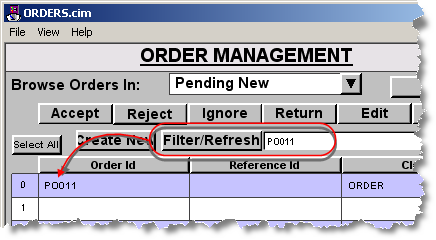
Refresh the list
Clear the Filter/Refresh field.
Click Filter/Refresh.
Result: A list of all of the orders in the region displays.
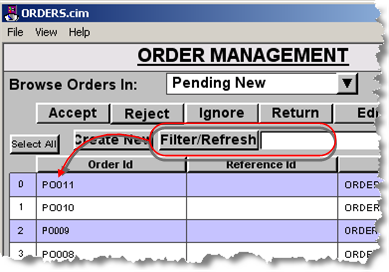
|
About POMS CimView order entry. |