![]() Important: Groups are entered into the TADB
database only. They are not recorded in PRT.
Important: Groups are entered into the TADB
database only. They are not recorded in PRT.
Select an Item Type in the Types box.
Click ![]() above the Groups box.
above the Groups box.
![]()
The TADB Attribute Group Configuration dialog box opens.
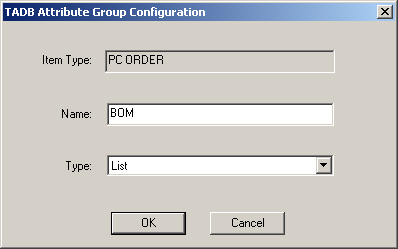
Fill in the fields, as follows.
|
Field |
Description |
|
|
Item Type |
|
(Read only) Displays the selected item Type ID. |
|
Name |
|
Name of the attribute to match. If you fill in a name without an expression, then the attribute is returned if it exists. |
|
Type |
List |
An attribute associated with the group can consist of more than one unit. For example, a computer may have an attribute that represents a hard drive. However, a user may order two hard drives, not just one. |
|
|
Normal |
Each attribute in the group must be a single entity. |
Click .
Click the button
![]() on the TrackerCfg_UI toolbar to
save your new entries.
on the TrackerCfg_UI toolbar to
save your new entries.
Result: The groups will be written to the TADB database when you do a TADB Configuration Update.
![]()
|
3.1. Configure the TADB meta-data through the TrackerCfg_UI. |