A query can define a range that is included in any criteria you want. The criteria does not have to be locations. It can, for example, be a list of attributes.
Example
![]() A range can be orders for
computers with selected top-of-the-line features, that are listed
in the TADB database as attributes for a Bill of Materials.
A range can be orders for
computers with selected top-of-the-line features, that are listed
in the TADB database as attributes for a Bill of Materials.
![]() These orders can be identified
through a query for those attributes.
These orders can be identified
through a query for those attributes.
![]() The query that includes the range
of features can be used as the range source.
The query that includes the range
of features can be used as the range source.
Steps to select a range as a source include.
|
Open the P1 dialog box. |
|
|
Use P1 dialog box features. |
|
|
(Optional) Use Expression Browser features. |
|
|
(If an existing query range is not acceptable) Configure the named query. |
Open the P1 dialog box.
Double-click Solve Name in the Set Source Solve function block.
A P1 dialog box opens.
The P1 dialog box provides you with the Browse, add and editing options that other RCO function blocks offer.
Use P1 dialog box features.
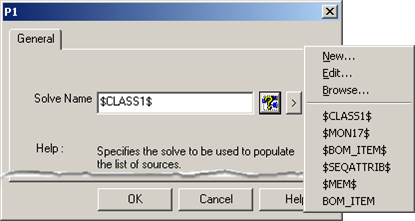
Do any of the following through the P1 dialog box.
|
Option |
P1 Dialog Box |
||
|
Solve Name |
Identifies the named query to:
|
||
|
Browse buttons |
|
Opens the Expression Browser |
|
|
Popup Menu button |
|
Displays the popup menu |
|
|
|
Selections are: |
||
|
|
New |
Opens a New Expression dialog box. 1. Enter a name for the new query. 2. Click . Opens the Expression Editor. |
|
|
|
Edit |
Opens the Expression Editor for a query that is entered in the Solve Name field. |
|
|
|
Browse |
Opens the Expression Browser. |
|
|
|
Recent named queries |
Uses the named query that is selected in the list. |
|
|
OK |
Closes the P1 dialog box; displays the named query as the parameter value. |
||
Use Expression Browser features.
If you opened the Expression Browser you can use the same steps to create or edit a query as you would for any query.
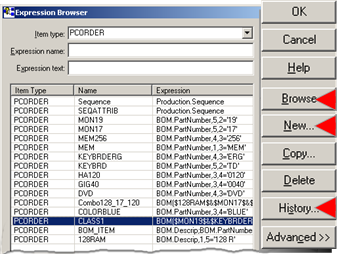
Configure the Query range.
Use the Expression Editor syntax to create or edit an expression that will determine what items will be included in the range.
Example
![]() The computer factory has a class
of computers called CLASS 1.
The computer factory has a class
of computers called CLASS 1.
![]() The computers have a 19" monitor,
ergonomic keyboard and are not blue in color.
The computers have a 19" monitor,
ergonomic keyboard and are not blue in color.
![]() A CLASS1 query will select all of
the purchase orders that list these attributes.
A CLASS1 query will select all of
the purchase orders that list these attributes.
![]() The selected orders will be the
orders in the query range.
The selected orders will be the
orders in the query range.
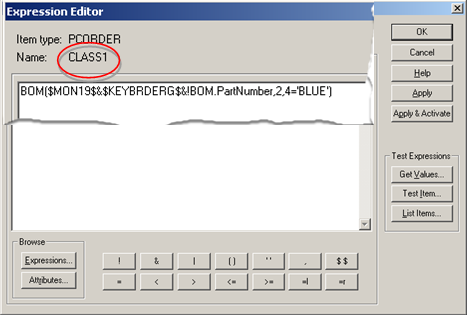
Apply the query and close the Expression Editor when the expression is ready.
The Expression Browser opens.
Select the Query.
Click .
The P1 dialog box opens with the named query in the Solve Name field.
Click .
Result: The named query displays as the value for the Range Name parameter.

|
RSA function blocks list. |
|
|
Step 1. Define the Source Range |