Right-click the TRK61 folder in the TrackerCfg_UI.
Select New>Routing Control Object from the popup menus.
![]()
A new Routing Control Object Site displays.
Change the name from New_Site to AddParts in the Name field or in the tree that displays in the right pane and press Enter.
The name in the other, the tree or the Name field, automatically changes to AddParts.
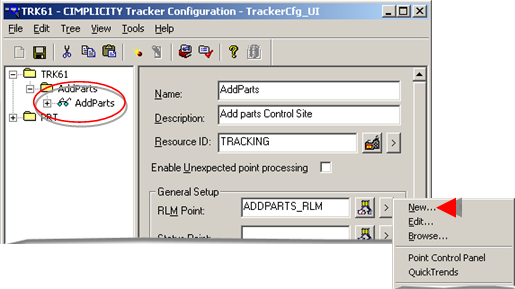
Enter a description in the Description field.
Select TRACKING as the Resource ID.
Create an ADDPARTS_RLM point.
Click the Popup menu button for the right of the RLM Point field.
Select New on the Popup menu.
A New Point dialog box opens.
Make the ADDPARTS_RLM point a virtual, string point.
Close the Point Properties dialog box.
ADDPARTS_RLM displays in the RLM Point field.