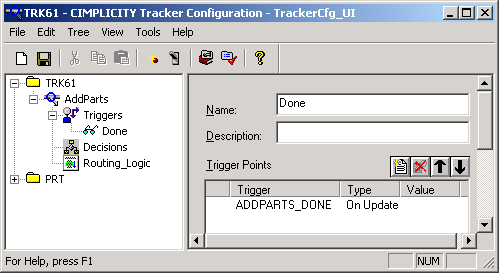Click ![]() to the left of AddParts in the
TRK61 tree.
to the left of AddParts in the
TRK61 tree.
The branch expands to show Triggers, Decisions and Routing Logic Folders.
Right-click the Triggers folder.
Select New Trigger Sequence on the popup menu.
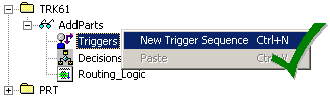
A new trigger displays.
Change the name in the tree to Done or in the Name field that displays in the right pane and press Enter.
The name in the other, the tree or in the Name field, also changes to Done.
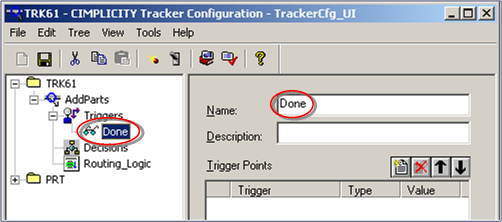
Click the button ![]() above the Trigger Points list
box.
above the Trigger Points list
box.
A Trigger Details dialog box displays.
Create a new virtual point.
|
Name |
ADDPARTS_DONE |
|
Type |
Virtual |
|
Class |
Boolean |
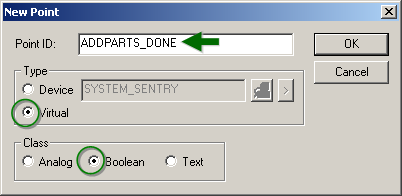
This is the point you will update after you click the button on your Add Block Attributes screen
Check On Update.
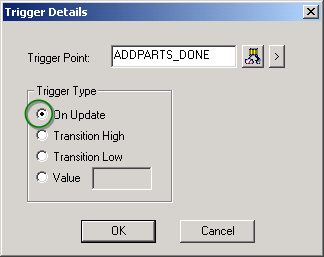
Click .
Your screen should look like this.