Basic view fields enable you to search for expressions based on what they are stored under.
Enter one or more basic fields as follows.
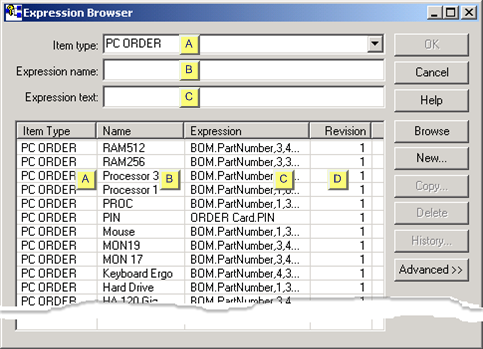
|
|
Field/Column |
Descriptiorn |
|
Item type |
Select from the drop down list. |
|
|
|
|
Note: Available item types were entered in the |
|
Expression name |
Valid entries include: |
|
|
|
|
|
|
Expression text |
Valid entries include: |
|
|
|
|
|
|
Revision |
Number of the revision that is active for the expression. |
Click .
The expressions that fulfill your criteria display.
Do any of the following with the results:
|
(If you are in an RCO configuration module) double-click an expression to select it for a function block. |
|
|
Copy a selected expression. |
|
|
View the history of a selected expression. |
![]() Tip: Click a column header to sort the
expressions according to the selected column.
Tip: Click a column header to sort the
expressions according to the selected column.
|
Option 3.1.1. Browse for Existing Expressions. |