Get Values displays the values of the attributes in an expression for a selected item.
Display a new or existing expression in the Expression Editor.
Example
A customer can select from options for each computer part.
An expression can be written that will display a selected item's customer and selected parts.
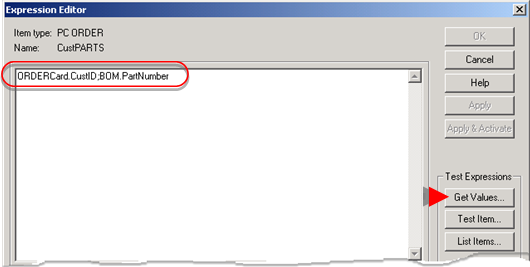
Click .
An Item ID text box opens.
Enter an Item ID.
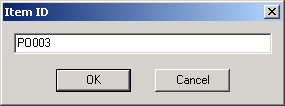
Click .
An Attribute Test Results window displays the specified attribute values for the selected item.
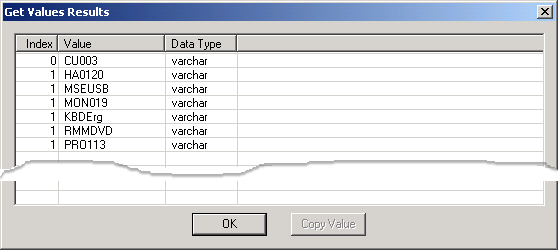
|
Column |
Description |
|
Index |
Index of the matching attribute. |
|
Value |
Data returned based on the expression. |
|
Data Type |
Attribute data type that was specified in the TrackerCfg_UI window. |
Click .
Result: The Attribute Test Results window closes and the Expression Editor displays.
![]() Tip: You can copy and paste the attribute value
to another location.
Tip: You can copy and paste the attribute value
to another location.
Select the line with the value you want to copy.
Click .
Paste the value wherever you need to use it.
|
Step 6. Test the expression. |