Trending provides you with a way to quickly add lines that trend point values to your chart. Once added, you can use them as they are, or further define them with detailed configuration.
Open the CIMPLICITY Trend Chart Properties dialog box.
Select the Lines tab.
Click the
button ![]() on the Lines tab toolbar.
on the Lines tab toolbar.
The Select a Point browser opens.
Select a Point ID.
Result:
![]() The Line
ID:
The Line
ID:
![]() is listed in the Line ID column
with an associated color.
is listed in the Line ID column
with an associated color.
![]() Will display on the Trend
legend.
Will display on the Trend
legend.
![]() The line
will be visible.
The line
will be visible.
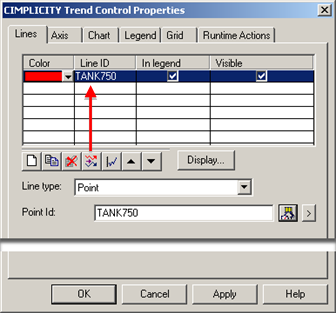
(Optional) Click to open the Line Display dialog box and change the line display style.
Either:
![]() Continue creating quick lines
until you have all the lines that you need.
Continue creating quick lines
until you have all the lines that you need.
![]() Configure some lines with the
detailed method.
Configure some lines with the
detailed method.
|
Specifying line display styles. |
|
|
Mapping axes to a line. |
|
|
Step 4. Add a Trend Line. |