If you have more than one Y-axis or X-axis, you can specify which axes will explain each line.
Do one of the following:
Method 1. Properties dialog box
Click the button ![]() .
.
Method 2. Popup menus
Right-click either the Y-axis or X-axis.
Select Line/Axis Mapping on the Popup menu.
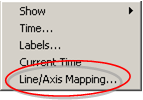
The Line-Axis Mapping dialog box opens when you use either method.
Map Lines to axes as follows.
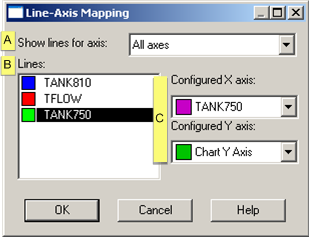
|
|
Option |
Description |
|
A |
Show lines for axis |
Select one:
Lines that are mapped to the selected axis are listed in the Lines box. |
|
B |
Lines |
Select the line to map. |
|
C |
Configured...axis |
Select an X and Y-axis that should be associated with the selected line. |
![]() Note: Y Chart Axis and X Chart Axis are the
default axes.
Note: Y Chart Axis and X Chart Axis are the
default axes.
|
Option 6.3. Create a New Axis. |
|
|
Step 4. Add a Trend Line. |
|
|
Step 6. Configure Axes. |