Expression lines display data reported by the CIMPLICITY Point manager. This type of trend is also called a current trend, because all the information comes from current data.
|
Configure an Expression line. |
|
|
Qualified points and Expression lines |
|
|
Disable Expression line scrolling. |
Configure an Expression line
Enter the following.
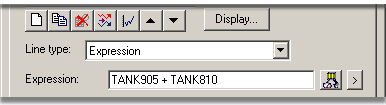
|
Option |
Description |
|
|
Line type |
Expression |
|
|
Expression |
One or more point ID's and mathematical operators that can be evaluated. |
|
|
|
|
Opens the Edit Expression window. |
|
|
|
Opens a Popup menu to access point features. |
Qualified points and Expression lines
If you do not specify a project, the Base project is used.
If you change the Base project on the Chart tab of the CIMPLICITY Trend Control Properties dialog box and:
|
If a Point ID |
Trending |
|
Is fully qualified |
Continues to draw the line using the same data source. |
|
Is not fully qualified |
Trending assumes the data is coming from the base project. If you change the base project, Trending attempts to find the point in the new base project. |
This feature is useful if you have two or more projects with the same Point ID (for example, BLDG_1 project and BLDG_2 project) and you want to be able to switch between them.
Disable Expression line scrolling
Select the Chart tab.
Click .
Clear the Allow runtime scrolling check box.
![]() Note: By default, expression lines scroll.
Note: By default, expression lines scroll.
|
Procedure to Disable Expression Line Scrolling. |
|
|
Option 4.2. Create a New Trend Chart Line (Overview of Detailed Method). |