|
Popup menu in the Legend area |
|
|
Popup menu in a Status line |
Popup Menu in the Legend area
Place the cursor over the legend area.
Click the right mouse button. A popup menu appears.
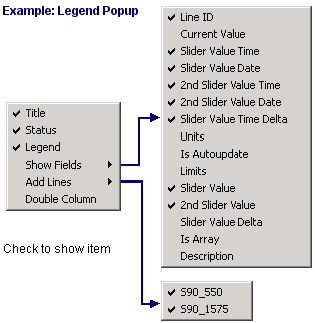
Check Legend to display the legend.
Select Show Fields. An extended menu appears.
Check any fields you want to display in the Legend.
Select Add Lines. An extended menu appears.
Select the lines you want to display in the Legend.
Check Status to display the status bar.
Popup Menu in a Status line
Place the cursor over the Status area.
Click the right mouse button. A popup menu appears.

Check Status to display the status line.
Select Show Fields. An extended menu appears.
Check the fields you want to display in the Status line.
Check Legend to display the legend.
![]() Note: The Point
Description option is available for Point lines or Expression lines
where the expression is only a Point ID. It enables an
operator to view the point's description that was entered in the
Point Properties dialog box.
Note: The Point
Description option is available for Point lines or Expression lines
where the expression is only a Point ID. It enables an
operator to view the point's description that was entered in the
Point Properties dialog box.
You enable the 2nd Slider option on the Chart tab in the CIMPLICITY Trend Control Chart Properties dialog box.
|
Step 8. Configure Legend properties. |