Although reference file configuration is very easy, it requires a few steps.
|
Enable runtime actions |
|
|
Open the Save Reference File window. |
|
|
Create a reference file. |
Enable runtime actions
Open the CIMPLICITY Trend Control Properties dialog box in CimEdit.
Select the Runtime Actions tab.
Check the following.
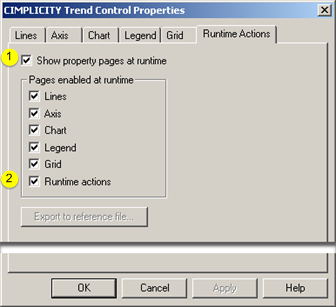
|
1 |
Show property pages at runtime |
|
2 |
Runtime actions |
Open the Save Reference File window
Double-click the Test Screen button ![]() on the CimEdit toolbar.
on the CimEdit toolbar.
A Trend Control opens in a runtime (CimView) screen.
Double-click the screen.
The CIMPLICITY Trend Control Properties dialog box opens.
Select the Runtime Actions tab.
Click
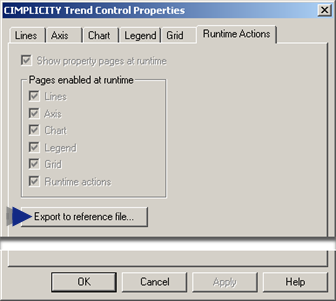
Result: The Save Reference File window opens. Line ID's that have been created in the Trend Control Properties dialog box are listed in the Lines to Save box.
Create a reference file
Do the following.
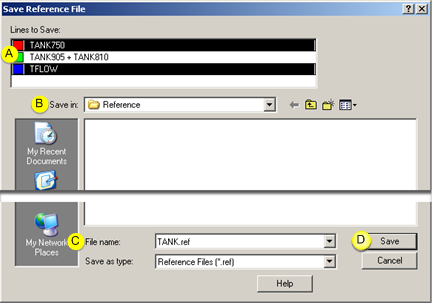
|
A |
Click one or more lines to be referenced. |
|
B |
Find the folder in which the reference file will be located. |
|
C |
Name the reference file. |
|
D |
Click . |
Result: All of the data currently visible on the trend for the selected lines will be written to the reference file.
![]() Important: The ODBC Text driver cannot open a file with a filename greater
than 12 characters. For best results, enter a name that fits the
8.3 format. That is, the file name should be eight characters or
less, followed by a period and an extension of three characters or
less (e.g. "largest1.txt").
Important: The ODBC Text driver cannot open a file with a filename greater
than 12 characters. For best results, enter a name that fits the
8.3 format. That is, the file name should be eight characters or
less, followed by a period and an extension of three characters or
less (e.g. "largest1.txt").
|
Option 4.2.6. Configure a Reference Line. |