Creating a line as a reference for other lines can be useful in many instances.
A reference line is a horizontal line that will be updated.
|
Overview. |
|
|
Reference line configuration. |
|
|
Reference line Axes. |
|
|
Reference file configuration. |
|
|
Reference file rows. |
Reference Line overview
The reference line can be create from
![]() An expression
An expression
![]() A reference file that is created
by the Trending module through the Runtime Actions tab in the
CIMPLICITY Trend Control Properties dialog box.
A reference file that is created
by the Trending module through the Runtime Actions tab in the
CIMPLICITY Trend Control Properties dialog box.
The lines are updated as follows.
|
Value Source |
How Trending Updates the Reference Line |
|
Expression |
Trending takes the latest value of the expression and draws a horizontal line with the value. If the value of the expression changes, Trending updates the reference line. |
|
Reference file |
Retrieves values (from a reference file) that are exported into the reference file at runtime. |
Reference line configuration
|
Reference Line expression |
|
|
Reference Line reference file |
Reference Line expression
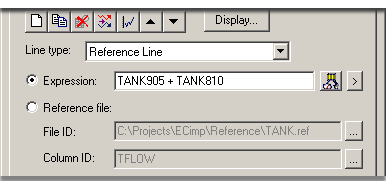
|
Option |
Description |
|
|
LIne type |
Reference Line |
|
|
Expression |
Enter one or more point ID's and mathematical operators that can be evaluated. |
|
|
|
|
Opens the Edit Expression window. |
|
|
|
Opens a Popup menu to access point and expression features. |
Reference Line Reference File

|
Option |
Description |
||
|
LIne type |
Reference Line |
||
|
Reference file |
Fill in the following. |
||
|
|
File ID |
Name of the reference file that contains the data |
|
|
|
|
|
Opens a Select a File dialog box. |
|
|
Column ID |
Column in the group log table. |
|
|
|
|
|
Opens the Select a Table/Column browser. |
|
Auto update |
Check |
Automatically update the line. |
|
|
|
Clear |
Keep the same historical information as a reference. |
|
Reference Line Axes
Following is a description of reference line axes' behavior:
![]() Expression reference lines default
to use the chart's X-axis and Y-axis.
Expression reference lines default
to use the chart's X-axis and Y-axis.
![]() Reference file lines default to
use their axes. They are named using the line ID with an _X and _Y
suffix respectively. The axis configuration is based on the
contents of the reference file. The X-axis defaults to no
scroll.
Reference file lines default to
use their axes. They are named using the line ID with an _X and _Y
suffix respectively. The axis configuration is based on the
contents of the reference file. The X-axis defaults to no
scroll.
|
Option 4.2. Create a New Trend Chart Line (Overview of Detailed Method). |