The Resources tab in the User Properties dialog box enables you to define the resources for which the user can view alarms. The resources currently assigned to the user are displayed on the Resources tab in the User Properties dialog box. You can add or remove resources for the selected user.
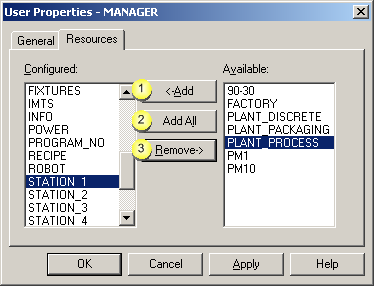
|
1 |
Add |
Result: The new resource moves to the Configured box. |
|
2 |
Add All |
Click . Result: All the resources move to the Configured box. |
|
3 |
Remove |
Result: The resource is removed back to the Available box. |
![]() Notes
Notes
![]() If you change a user's resources
dynamically, the user must log out then log back in to access the
changed resources.
If you change a user's resources
dynamically, the user must log out then log back in to access the
changed resources.
![]() You can also use the Shift and Ctrl keys in
combination with the mouse to select more than one resource for
deletion.
You can also use the Shift and Ctrl keys in
combination with the mouse to select more than one resource for
deletion.
|
User configuration steps. |