The DGR can stop its search when a point value fulfills a specified criterion; it can then be paused and restarted from that point to find the next instance for the same criterion or the first instance for a new criterion.
|
Enable Stop Search criteria. |
|
|
Review Stop Search playback. |
|
|
Resume playback. |
Enable Stop Search criteria
Check Enable Stop Search.
The stop Search Point condition fields are enabled.
Enter the following.
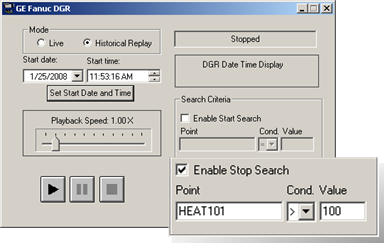
|
Field |
Description |
|
Point |
Point ID that DGR should look for. |
|
Cond |
Condition options are: > = < Example HEAT101 is a point in the ProfCIMP project. HEAT101>100 is entered as the Enable Stop Search condition. |
|
Value |
The value (in relation to the condition) that, when found, will stop the DGR search. |
Review Stop Search playback
The DGR does the following.
Searches for the first instance that fulfills the condition.

|
1 |
Starts its search at the selected Start date and Start time. |
|
2 |
While playing searches for the first instance of a value fulfilling the Stop Search criteria. |
|
3 |
Displays the date and time playback status. Note: The playback speed can be changed at any time. |
|
4 |
Disables the Enable Stop Search fields. |
When DGR finds the first instance that fulfills the condition, DGR does the following.
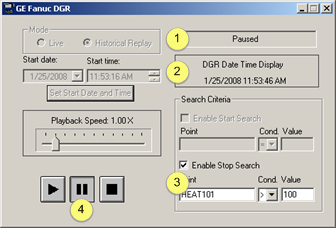
|
1 |
Pauses the play |
|
2 |
Displays the data and time the pause occurred. |
|
3 |
Enables the Enable Stop Search fields. |
Pauses the value display in the runtime applications, e.g. CimView.
Example
The DGR pauses the runtime display when it finds the value HEAT101=110.
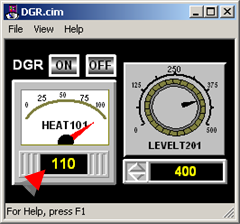
Resume Playback
When the DGR stops the search, you can do any of the following.
![]() Click .
Click .
Result: DGR resumes playback to find the next instance that fulfills the current condition.
![]() Enter a new condition in the
Enable Stop Search fields; click
.
Enter a new condition in the
Enable Stop Search fields; click
.
Result: DGR resumes playback from the stop search point to find the first instance of a new condition.
![]() Clear the Enable Stop Search checkbox; click .
Clear the Enable Stop Search checkbox; click .
Result: DGR resumes normal playback from the paused point.
![]() Click .
Click .
Result: DGR rewinds to the Start data and Start time ready to resume the playback type from the beginning.
|
Step 5.1. View playback. |