|
Overview. |
|
|
CimView Screens in a Project on the Web Server. |
|
|
CimView Screens in a Project on a Remote Server. |
|
|
CimView Screens in a Separate Folder on the Web Server. |
You can use any of several locations for CimView screens that will be involved with a WebView site that is independent of the CIMPLICITY Web pages.
CimView screens can be in a:
![]() Local project
Local project
![]() Remote project
Remote project
If the CimView screens are in a remote project, you can:
![]() Use network access through UNC
names e.g. \\computer\share\
Use network access through UNC
names e.g. \\computer\share\
![]() Copy a file to a local
directory
Copy a file to a local
directory
A major benefit of WebView is that you can use the CimView screens that you have carefully configured for a CIMPLICITY project for your WebView project. Most likely, you have created a main screen that opens or overlays other screens to which the user has access. You probably have already created access levels.
The file that serves as the home page file must be in the WebPages directory or a sub-directory to WebPages.
The WebView options available for the CimView screen locations are similar to the CimView options.
CimView Screens in a Project on the Web Server
WebView will easily find the CimView screens that are in a CIMPLICITY project on the Web server.
CimView Screens in a Project on a Remote Server
If the CimView screens are in a CIMPLICITY project that is located on a remote computer, you need to use UNC names to access a drive on the remote server. WebView will find the screens through the UNC name, e.g. \\computer\share\
CimView Screens in a Separate Folder on the Web Server
You can copy the CimView screens from other computers to the Web server and place them in a separate folder. If you do this, you will have to instruct WebView where to look for the CIMPLICITY project that they represent.
To do this, you can use the command line options that are available for CimView. However, instead of entering them on the command line, you will enter them in the HTML source code file for the home page that accesses the copied screens.
![]() To specify a project for CimView screens that
are copied to a separate folder:
To specify a project for CimView screens that
are copied to a separate folder:
Open an HTML or text editor, e.g. Microsoft Notepad.
Make sure the file type in the Open dialog box is set to HTML or All files.
Select the WebPages directory.
(Optional) Select the directory under WebPages in which the home page HTML file is located.
Open the home page HTML file.
The default file is as follows.
<HTML>
<HEAD>
<TITLE>CIMPLICITY WebView</TITLE>
</HEAD>
<BODY BOTTOMMARGIN="0" LEFTMARGIN="0" RIGHTMARGIN="0" TOPMARGIN="0">
<APPLET NAME="ProwlerClientAppletObject" ARCHIVE="/ProwlerClient.jar"
CODE="com.gefanuc.hmi.ProwlerClient.ProwlerClientApplet.class"
WIDTH="100%" HEIGHT="100%">
<PARAM NAME="screen" VALUE="$CIMVIEWFILE">
<PARAM NAME="cimviewOptions" VALUE="">
<PARAM NAME="bitDepth" VALUE="$BITDEPTH">
</APPLET>
</BODY>
</HTML>
Go to the line that displays the following.
PARAM NAME="cimviewOptions" VALUE=""
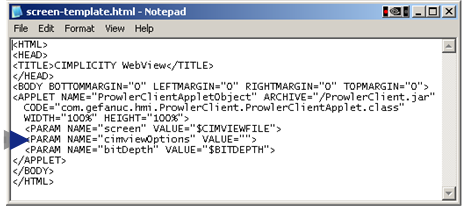
Enter a value for VALUE="/project <ProjectName>"
Where
/project is the command line argument to open a CimView screen
<ProjectName> is the name of the project associated with the CimView screens
|
WebView core files and stand-alone screen location. |