Open the Windows Control Panel on the WebView server.
Click Administrative
Tools> ![]() Services.
Services.
The Services dialog box opens.
Double-click the CIMPLICITY WebView/ThinView Service.
The CIMPLICITY WebView/ThinView Service Properties dialog box opens.
Select the Log On tab.
Fill in the fields as follows.
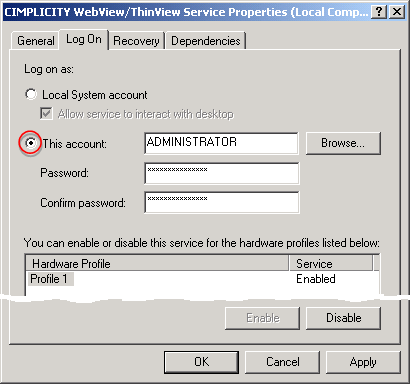
|
Field |
Description |
|
This account |
Enabled when checked. CIMPLICITY user ID that can access CIMPLICITY projects for a selected locale, e.g. German language. |
|
Password |
User password to access CIMPLICITY projects for the selected locale. |
|
Confirm password |
Repeat of password. |
Click .
Click .
Do the same configuration on the WebView client computer.
Result: The CIMPLICITY service can now log on to the same locale. WebView screens will display correctly on the WebView client.
|
Troubleshoot WebView. |