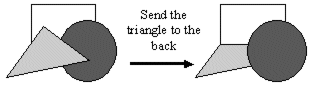
In the Graphics Builder, objects can overlap. Where there is an overlap, new objects are always placed on top of existing objects. You can move objects backwards and forwards through this display sequence to change the way they overlap.
To position an object (or group of objects) behind other objects so that objects overlap it:
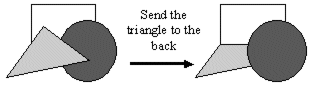
An object can be moved backwards and forwards one step at a time (rather than completely to the back, or completely to the front).
To send an object (or group of objects) one step backwards:

To bring an object to the front:
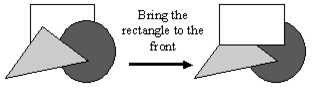
An object can be moved backwards and forwards one step at a time (rather than completely to the back, or completely to the front).
To bring an object (or group of objects) one step forwards:
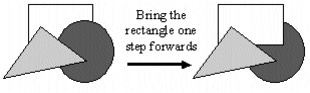
See Also