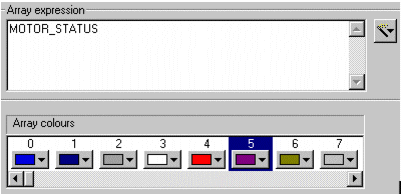
Objects and groups have the following Fill Color (Array) properties:
[Type] On / Off
Select this radio button to fill the object/group with one color when a particular expression is TRUE, and another when it is FALSE. For example, you could fill an object/group with red when a particular variable tag is in alarm, and green when it is not.
[Type] Multi-state
This option is useful when you have several possible conditions, occurring together in different combinations, at different times. Select this option to fill the object/group with a different color for each combination.
For example, three digital variable tags (A,B, and C) can each be ON or OFF at any time. You can fill the object/group with a different color for each ON/OFF combination. In other words, you could use a different fill color for each of the following ON/OFF combinations ABC, ABC, ABC, ABC, ABC, ABC, ABC, ABC.
[Type] Array
The Array option allows you to enter an expression which returns an integer. For each unique integer (from 0-255), you can fill the object/group with a different color. For example, you could use a different fill color for each threshold of an analog alarm.
[Type] Threshold
Select this radio button to dynamically change the fill color when an expression reaches a specific value (threshold). For example, you might decide that the fill color will change to red when the speed of a motor is greater than or equal to 4500 rpm, and to white when less than or equal to 100 rpm, but remains gray for every speed in between.
[Type] Gradient
Select this radio button to dynamically graduate the fill color, displaying a different color for each unique value returned by a particular expression. This option allows you to select two colors, to be used as the color limits. The color for each value returned is automatically selected from within the range defined by these limits. The result is a fade from one color to another.
Array expression (128 Chars.)
Enter the expression which is to return an integer. For each value returned, a different color will fill the object/group.
If the return value is:
To insert a tag or a function, click the Wizard button to the right of this field. This button displays two options: Insert Tag and Insert Function.
Array colors
The fill colors that will be used for each integer returned by the Array expression entered above (color 0 will be used when the expression returns integer 0, color 1 will be used when integer 1 is returned and so on).
Note: The color that you select for color 0 (zero) will change any Fill color specified through Appearance - General tab.
For example, to display different symbols illustrating the various states of a motor, you could fill out the Array expression and Array symbol fields as follows:
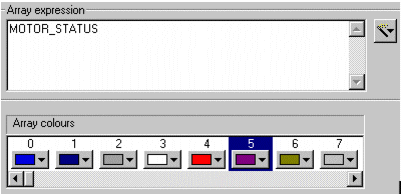
In this example, MOTOR_STATUS is an analog variable tag representing the status of a motor. Each time the motor changes state, an integer is returned (0 = Running, 1 = Starting and so on), and the appropriate color fills the object/group. Color 5 onwards have no bearing on the fill color, because the tag only returns 5 unique integers (0-4).
Note: Group fill color is only applied if the individual objects in the group do not have their own fill colors defined.
See Also