- To add a language, click the Input Locales tab.
- Click Add to display the Add Input Locale dialog box.
- Select the language you want from the list.
- Click OK and follow the on-screen prompts.
-
Note: You will need your original Windows Installer CD.Once the language has been installed, repeat steps 1 and 2, and continue on to 3.
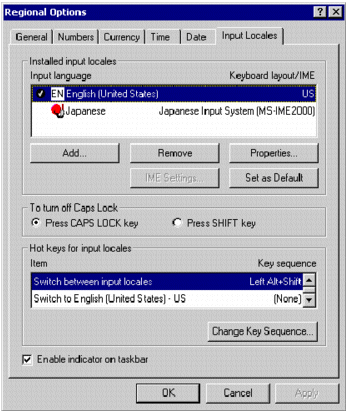
Note: When you are finished localizing, switch this option back to its original setting.