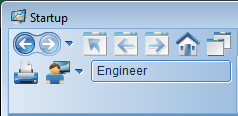
The Navigation toolbar includes clickable icons to quickly access the common pages and functions from every page in the project.
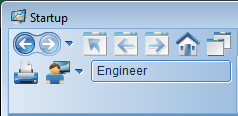
The following items are available from the toolbar:
|
Icon |
Name |
Description |
|---|---|---|
|
|
Goes back one page in the page history |
Goes back to the page displayed before the current page. |
|
|
Goes forward one page in the page history |
Goes forward to the page that was displayed prior to the back button being pressed. The arrow to the right of the button allows you to select from menu of recently visited pages. |
|
|
Displays the parent page |
Changes the display to the "parent page" of the current page. You can assign a parent page to a graphics page by setting an environment variable in Graphics Builder. To do this, open the page you want to assign a parent to. Go to the properties dialog for the page (File | Properties), and click the Environment tab. Add a new variable called "ParentPage" with a value of the page name of the parent page. |
|
|
Displays the previous page |
Moves backwards through pages in a browse sequence if a sequence is configured. To configure a browse sequence, go to the Page Properties dialog (File | Properties) for each page in the sequence and set the Previous field on the General tab accordingly. |
|
|
Displays the next page |
Moves forwards through pages in a browse sequence if a sequence is configured. To configure a browse sequence, go to the Page Properties dialog (File | Properties) for each page in the sequence and set the Next field on the General tab accordingly. |
|
|
Displays the home page |
Displays the "home" page. A home page act as a default page for the project. To set a home page, use the [Page]HomePage parameter. |
|
|
Displays the Page Select dialog |
Displays a dialog box with a list of graphics pages defined in the project. The user can select a page name for display. |
|
|
Prints the current page |
Prints the current graphic page to the selected printer using the built-in WinPrint() Cicode function. You can specify your own printing function for the page by setting an environment variable in Graphics Builder. To do this, open the page you want to assign a printer function to. Go to the properties dialog for the page (File | Properties), and click the Environment tab. Add a new variable called "PrintPage" with a value of Cicode command in the syntax of "?" followed by a valid Cicode function name and comma separated arguments, for example, ?MyPrintFunction "arg1","arg2". |
|
|
Login / Logout |
Displays the standard CitectSCADA login prompt. The menu to the right offers extra options. The default options are Login, Logout, Change Password, Edit User (restricted by login) and Create User (restricted by login). Logged in user is indicated to the right of the button. You can override the default options by defining your own login menu in the menu configuration database via Project Editor. The Page field and Level 1 field of these menu items needs to be set to "Template" and "Login" respectively. |