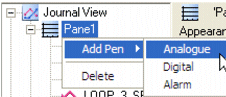
Right-clicking an item in the property tree displays the shortcut menu for that item, as shown below.
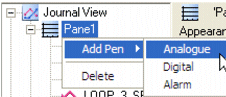
The tasks you can perform vary depending on your privilege level: if you don't have the necessary privilege at run time to perform an action, that control is disabled/removed. For example, the right-click menu removes the Add Pen option at run time if you don't have the privilege to add a pen. Commands that are unavailable appear "grayed-out." The right-click menu contains the following options:
|
Right-click this item... |
Actions |
|---|---|
|
Chart |
Add Pane - add a new pane. Add Cursor - add a new cursor. |
|
Pane |
Add Digital - adds a new digital pen. Add Analog - adds a new analog pen. Add Alarm - adds a new alarm pen. Note: After adding a pen from this menu, configure the data connection by clicking the Connection tab and typing the name of the tag into the Tag text box. Delete - deletes the pane. |
|
Pen |
Delete - deletes the pen. |
|
Cursor |
Delete - deletes the cursor. |
Use the Main page for the following: