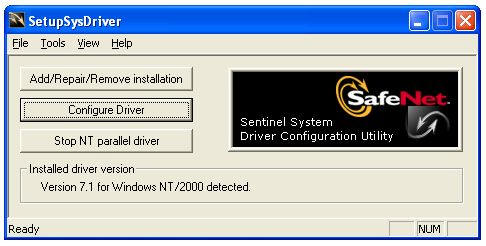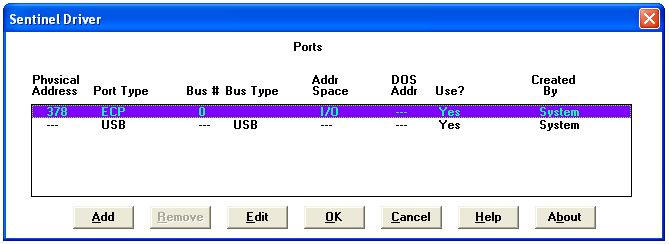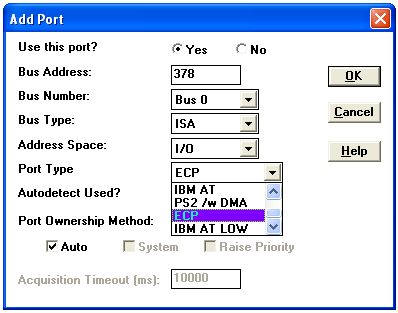| Applies To: |
|
| Summary: |
| Toshiba Satellite laptops running Windows 2000 or XP Professional (even with latest Windows Updates) have trouble detecting parallel port keys. |
| Solution: |
| This is a known issue and has been
addressed by SafeNet, the developers of the Sentinel hardware key
and Sentinel system driver. Please perform the following:
1. Verify that you are using the latest Sentinel system driver from SafeNet, Inc: www.SafeNet-Inc.com 2. SafeNet has provided a patch which should resolve this issue.
The patch can be downloaded from their Knowledge Base (article
2258) here: Sentinel System Driver Configuration:
Toshiba Hardware Configuration: 1. Download and install the latest BIOS patch from Toshiba.
Toshiba Technical Support: http://www.toshiba.com/taisisd/isd_svc/svcsecure/cctvsup.htm
After Rebooting the Operating System:
2. Click the Configure Driver button:
3. Click the Add button to add another Port Type :
4. Modify the newly added Port settings:
Please also refer to CitectSCADA Knowledge Base article Q3992.
|
| Keywords: |
| Dongle, Hotfix, Rainbow Technologies, SSD, Win2000 Pro, WinXP Pro |
Related Links
Attachments