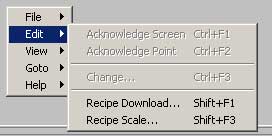
No display building is required to for WebAccess recipes. A pre-built template display (recipe.bxx) allows all recipes to be viewed in run-time using this single display. Engineers and technicians can customize this display in the display builder (recipe.dxx).
Shift+F1 keys will download a recipe to current Unit if logged in user has security level greater or equal to download security level assigned to recipe; if not, a Password Dialog box pops up..
The Right-Click Edit Menu also provides a Recipe Download menu item.
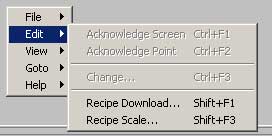
Figure 13-8 Right Click Edit Menu - Recipe Display
Recipe Scale allows a fraction or multiplier to be applied to all values in a recipe (for example, download only ½ of each preset value). Recipe Scale is called up by Shift+F3 or from the Right-Click Edit Menu. . Pops up a Dialog Box to enter Scale Number if logged in user has download security level assigned to recipe; if not, Pops up a Password Dialog Box.
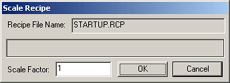
Figure 13-9 Recipe Scale dialog Box
Change Preset pushbutton allows Operators and Users to change an individual preset value (if enabled in configuration) before downloading the recipe.
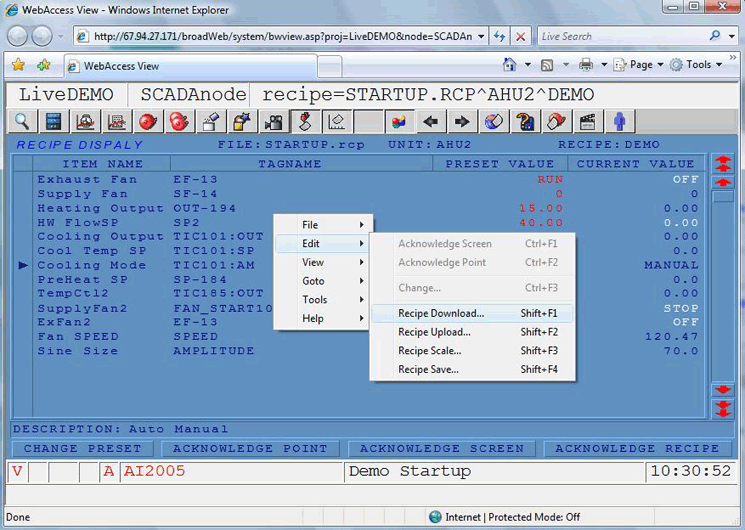
Figure 13-10 Recipe Display – VIEW Right Click Edit Menu to Download or Scale recipe in Web Browser
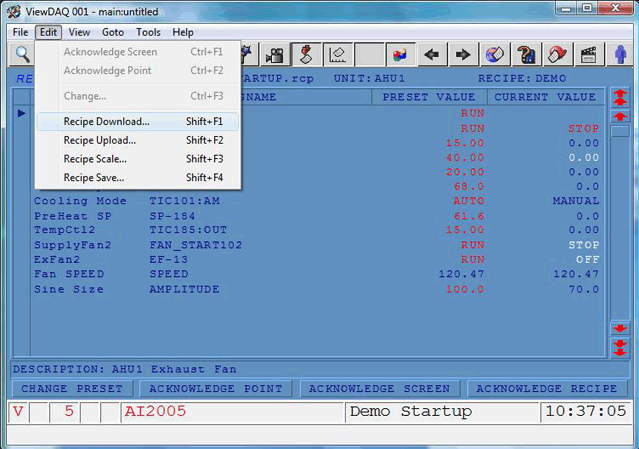
Figure 13-10a Recipe Display – ViewDAQ Menu Bar Edit to Download or Scale recipe in Web Browser
V - is a Verification Error associated with Recipes. This will appear only if you are viewing a Recipe Display and there is a mismatch between a recipe Preset Value and the corresponding Tag's value. If you are not viewing a Recipe Display, this window is Blank (no V).
White Number or Text for Current Value does not equal the recipe preset value after a download. It is outside the "Tolerance" specified for the recipe by the engineer.
Alarms are shown, just like in an Alarm Group display or Alarm Summary.
The Change Preset pushbutton at the bottom of Recipe Display allows you to Change the Preset Value of before downloading the Recipe.
1. Click a Tagname on the Display
2. Click Change Preset pushbutton
3. The Change Value Dialog Box Opens.
If the user does not have the Area and Level Security required by the tag, a Login Dialog Box opens.
If Read Only was configured in the Project Manger for this recipe, than an Action beep is heard and the Operator or User cannot Change the Preset Value
The Acknowledge Point Pushbutton acknowledges the Action for a selected Tag.
Acknowledges alarms on all Tags in this Recipe. If there are multiple alarms for a single tag, then the next alarm will be indicated.
The Recipe display can be customized for color, layout and different pushbuttons.

Figure 13-10b Customized Recipe Display – Download Pusbutton Added