
Modify or Copy an Opened Display Group with this option. Also, use this option to save an opened ViewDAQ Display Group by name. A dialog box opens showing opened display groups. Select the Display group to be saved.
This option is used when multiple display groups are opened, but when you want to save changes to only one display group.
This option is also used to Copy a display group, by entering a new name when saving it.
Only Display groups of the selected name are saved. Display Groups defined with other names are ignored.
Caution, all opened display groups with the same name chosen from the list are saved. If multiple windows with the same display group name are opened, the display group is redefined to have multiple windows. (I.e. if Main is opened twice, the new main will include two windows). Dependants of the named window are also saved (if they are open).
“Save ViewDAQ in Display Group” will save position or size of all windows, the display name opened in each window, exit password levels, new titles. Only the opened windows of the original display group are saved.
Note - these commands are available in ViewDAQ, not web browser VIEW.
To Save or Copy a Display Group that is opened on the Screen:
1. Modify the size, position, and displayed graphic in each window.
2. Optionally, use Style Options and Window Options to hide menu bars, tool bars, etc.
3. Optionally, use ViewDAQ Options to define exit password level, give new titles and rename the windows.
4. Login and a user with ViewDAQ Security Level = 127
5. Select from the menu bar File->Save ViewDAQs -> Save ViewDAQ in Display Group…

Figure 15.36 Save or Copy opened ViewDAQ Group by Name
a. (Or from Right Click Menu -> Save ViewDAQs -> Save ViewDAQ in Display Group…)
6. Select the name from the Popup Dialog box of the display group to be saved.
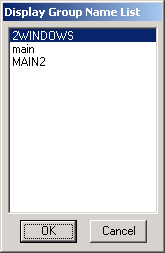
Figure 15.37 Save ViewDAQ Name List
Note – the first time, there will probably be only one display group listed: main.
7. You can optionally rename the display group from this Display Group File Dialog Box.
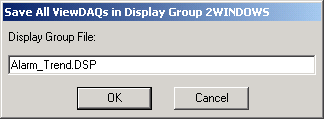
Figure 15.38 Optionally, Rename the Display Group
Note -main.dsp is the ViewDAQ that opens when the Node Starts or the Taskbar Icon is double clicked. You will re-define the default window started by WebAccess if you name your ViewDAQ as Main.dsp. Use this opportunity to rename the display group you are saving if you do not want to redefine the default Window that opens when ViewDAQ starts.
8. Select OK to accept the name for Display Group File.
Note -This file name will appear in the C:\WebAccessNode\project_node subdirectory with the *.DSP file extension (and can be edited with a text editor).
9. If the DSP file exists, a dialog box will open. If you are uncertain, select Cancel.
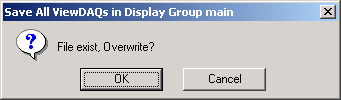
Figure 15.39 Overwrite appears only if the file already exists on the hard drive.
10. Select OK to overwrite the file.