Style Options allow you to control the Minimize, Maximize, Close, Hide and Window Reposition controls including:
·
Hide the Minimize, Maximize, and Close
buttons
on the top right of the Windows Title Bar (Popup with Title).
· Hide the Windows Title Bar completely (Popup without Title).
·
Use standard Windows Title Bar with Minimize, Maximize,
Resize and Close buttons ![]() (Overlapped Window with Title).
(Overlapped Window with Title).
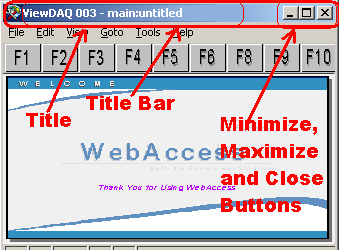
The Title Bar is the top most bar on the ViewDAQ Window. At the top left, it has a Title (which can be re-defined using ViewDAQ Definition). The Style Options allow you to hide the buttons and the Title bar itself.
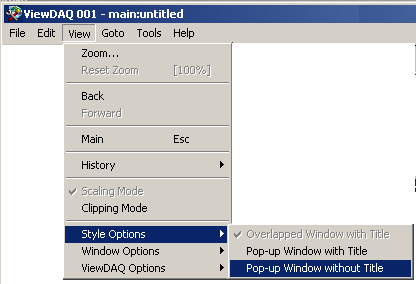
Figure 15.51 Style Options – ViewDAQ
To change the Style Options of a ViewDAQ Window:
1. Login as a user with ViewDAQ Security level of 127.
2. From Menu Bar in ViewDAQ, select View -> Style Options. (Figure 15.51)
3. Select the desired Window Option: Popup with Title or Popup without Title (Note - Overlapped Window with Title is the default setting).
4. To create a new ViewDAQ Group with this Style see Save a new Display Group
5. Otherwise, to save to an existing ViewDAQ Group:
a. Select File -> Save ViewDAQs in Display Group
b. From Dialog Box, select name of the ViewDAQ to save this as.