
Save the Single Display window you are using, when multiple windows are open using Save Current ViewDAQ Group. This allows you to “break” a window away from a multi-window display group.
This option will save position or size of one window. The display name opened the window, exit password level, title and other options of only the window you are executing this command from will be saved in a single window display group. Other opened windows are ignored.
Note - these commands are available in ViewDAQ, not web browser VIEW.
To save a single window into a Display Group:
1. Modify the size, position, and displayed graphic in the window.
2. Optionally, use Style Options and Window Options to hide menu bars, tool bars, etc.
3. Optionally, use ViewDAQ Options to define exit password level, give new title and rename the window.
4. Login and a user with ViewDAQ Level = 127
5. Select from the menu bar File->Save ViewDAQs -> Save Current ViewDAQ Group

Figure 15.45 Save Current Display Group creates a single window group
a. Alternatively, from Right Click Menu -> Save ViewDAQs -> Save Current ViewDAQ Group.
6. The name of the Display Group this window is part of appears. If you are changing a multi-window display group into a single window display group, then accept this name. If you do not want to modify the original display group, enter a new name.
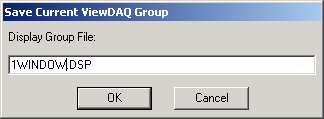
Figure 15.46 optionally rename your display group here.
7. You can optionally rename or copy the display group in this Display Group File Dialog Box.
8. Select OK to accept the name for Display Group File.
9. This file name will appear in the C:\WebAccessNode\project_node subdirectory with the *.DSP file extension (and can be edited with a text editor).
10. If the DSP file exists, a dialog box will open. If you are uncertain, select Cancel.
11. Select OK to overwrite the file.
Note - these commands are available in ViewDAQ, not web browser VIEW.