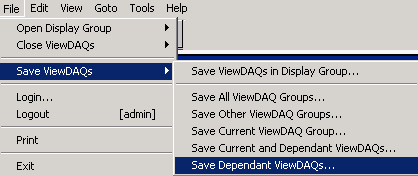
Save only the opened dependant windows of the Current Window with Save Dependant ViewDAQs. When this display group is opened, all dependants will open. The dependants can be closed individually.
Note - Dependant Windows are those opened using Popup Dependant. These Dependents are always on top of their parent and close when the parent closes.
1. Open the Parent Window. If the parent window already has dependants windows, they will open also.
2.
Open any additional dependant windows you want to add to this group
using
File -> Open Display Group -> Popup Dependant Display
Group.
a. Or Right Click -> Open Display Group -> Popup Dependent Display Group
Note – if you use Open Display Group, these are considered “other” display groups and not dependant.
3. Modify the size, position and displayed graphic in each window.
4. Optionally, use Style Options and Window Options to hide menu bars, tool bars, etc.
5. Optionally, use ViewDAQ Options to define exit password level, give new titles and rename the windows.
6. Login and a user with ViewDAQ Level = 127
7.
From the window that will be the parent, select from the menu
bar
File->Save ViewDAQs -> Save Dependant
ViewDAQs
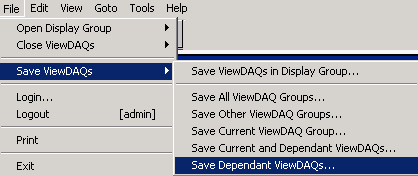
Figure 15.49 Save Dependant ViewDAQ Groups
b. (Or from Right Click Menu -> Save ViewDAQs -> Save Dependant ViewDAQs)
8. The name of the last display group opened appears in the Save Current and Dependant Display Group Dialog Box.
9. You can optionally rename the display group in this Display Group File Dialog Box.
10. Select OK to accept the name for Display Group File.
11. This file name will appear in the C:\WebAccessNode\project_node subdirectory with the *.DSP file extension (and can be edited with a text editor).
12. If the DSP file exists, a dialog box will open. If you are uncertain, select Cancel. Select OK to overwrite the file.
Note - these commands are available in ViewDAQ, not web browser VIEW.