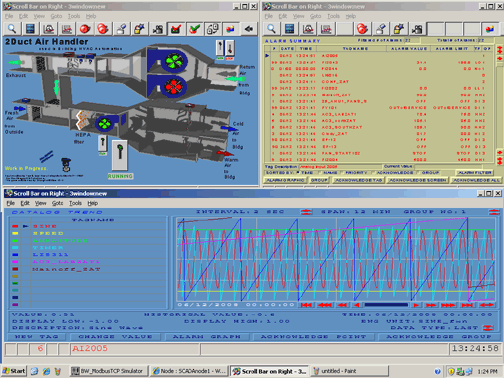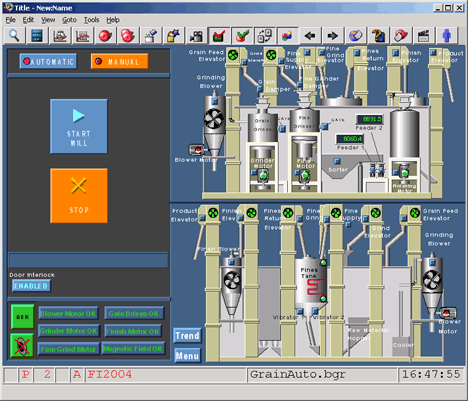
ViewDAQ is a non-web browser version of VIEW that allows operators and users to View and Control real-time data and full-animation graphics without a web browser. ViewDAQ runs locally on the SCADA node.
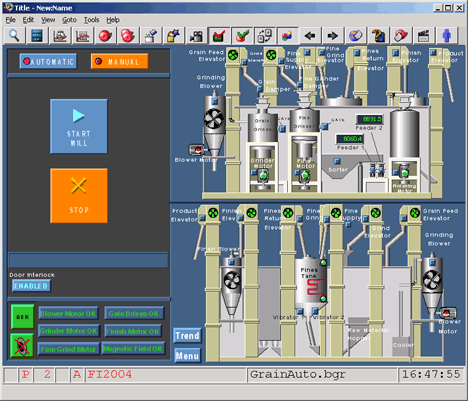
ViewDAQ is typically used in Stand-alone or Control Room applications where a network connection to the SCADA Node is not needed.
ViewDAQ provides all the features found in VIEW and provides operators and general users the ability to VIEW and Control in real-time using full-animation graphics without a web browser.
The Differences between ViewDAQ and VIEW include:
· The Right-Click Menu (VIEW) is replaced with a Menu Bar in ViewDAQ.
· Restricted User and General User types are ignored and treated like Power Users (can View All Displays)
· Users can Login and Log-out without closing ViewDAQ.
· Display Groups allow engineers, technicians and, with the right password level, operators to define popup windows and multiple window groups that will open from a pushbutton or list. VIEW users can only view Display Groups. ViewDAQ users can create, modify and save Display Groups.
· An Exit Password can be defined to prevent ViewDAQ from closing the ViewDAQ window and hence, stopping the SCADA Node locally from the Taskbar Icon. VIEW users can always close the web browser VIEW.
ViewDAQ is started from the green
WebAccess Icon ![]() in the taskbar “System Tray” next to the
system clock (Start the SCADA Node
kernel first).
in the taskbar “System Tray” next to the
system clock (Start the SCADA Node
kernel first).
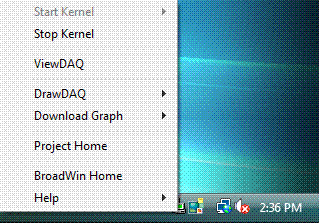
Figure 15-6 WebAccess Taskbar Icon - Kernel not running - software version displayed with hover
If you hover the mouse-pointer over the red WebAccess icon, you will see the version number.
Note, if the Webaccess icon is Taskbar
Icon is RED ![]() , the kernel is stopped ( see Start the SCADA Node
kernel to start it).
, the kernel is stopped ( see Start the SCADA Node
kernel to start it).
![]()
Figure 15-6a WebAccess Taskbar Icon - Kernel running - project and node name displayed with hover
ViewDAQ, Start Kernel and Stop Kernel are accessible by right clicking the WebAccess Icon in the taskbar next to the system clock.
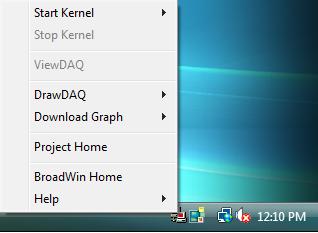
Figure 15-7 ViewDAQ on SCADA node with Kernel stopped (Red Icon)
ViewDAQ can be started only if the Kernel is Running (a Green Icon). The Kernel will only run if a Project was downloaded to the SCADA node from the Project Manager.
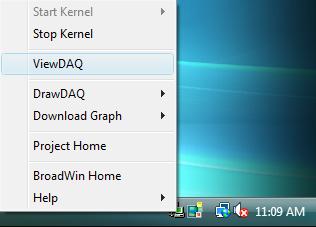
Figure 15-8 Taskbar Menu on combined SCADA/Project Node - kernel started (Green icon)
Displays Groups are another feature available to ViewDAQ users (but not browser clients). Display Groups provide a Windows Management tool. Display Groups enable operators and users to open multiple windows with a single pushbutton in pre-defined positions and with the desired graphic, trend or alarm display.