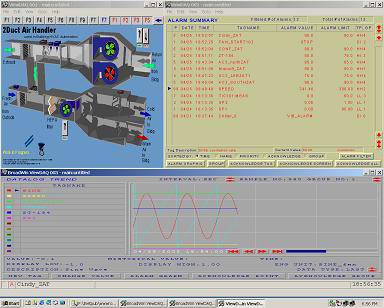ViewDAQ is a local version of VIEW that can be run without a web browser. ViewDAQ is intended for standalone systems.
There is a non-web browser version of VIEW that runs locally on the SCADA Node named ViewDAQ. ViewDAQ is typically used in Stand-alone or Control Room applications where a network connection to the SCADA Node is not needed.
ViewDAQ provides all the features found in VIEW and provides operators and general users the ability to VIEW and Control in real-time using full-animation graphics without a web browser. The Differences between ViewDAQ and VIEW include:
· The Right-Click Menu (VIEW) is replaced with a Menu Bar in ViewDAQ.
· Restricted User and General User types are ignored and treated like Power Users (can View All Displays)
· Users can Login and Log-out without closing ViewDAQ.
· Display Groups allow engineers, technicians and, with the right password level, operators to define popup windows and multiple window groups that will open from a pushbutton or list.
· An Exit Password can be defined to prevent ViewDAQ from closing (and hence stopping the SCADA Node locally from the Taskbar Icon).
ViewDAQ is started from the green
WebAccess Icon ![]() in the taskbar “System Tray” next to the
system clock (Start the SCADA Node
kernel first).
in the taskbar “System Tray” next to the
system clock (Start the SCADA Node
kernel first).
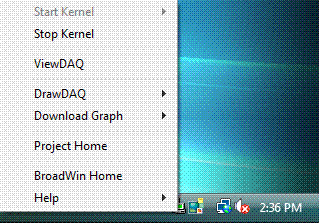
Figure 2-15 WebAccess Taskbab Icon Menu
ViewDAQ, Start Kernel and Stop Kernel are accessible by right clicking the WebAccess Icon in the taskbar next to the system clock.
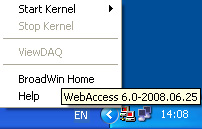
Figure 2-16 ViewDAQ on SCADA node with Kernel stopped (Red Icon)
Note- Hovering the mouse over the WebAccess Taskbar Icon shows the version bumber in a tooltip when the Kernel is Stopped. The tooltip shows the Project and SCADA node when kernel is running.
ViewDAQ can be started only if the Kernel is Running (a Green Icon). The Kernel will only run if a Project was downloaded to the SCADA node from the Project Manager.
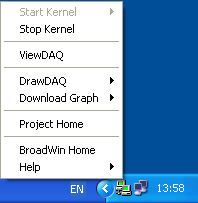
Figure 2-17 ViewDAQ on combined SCADA/Project with Kernel started (note Green Icon)
Note- Stop Kernel is available only if ViewDAQ is not running.
Displays Groups are another feature available to ViewDAQ users (but not browser clients). Display Groups provide a Windows Management tool. Display Groups enable operators and users to open multiple windows with a single pushbutton in pre-defined positions and with the desired graphic, trend or alarm display.