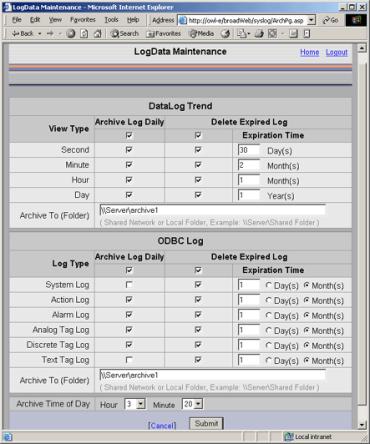
WebAccess will automatically archive the Data Log Trend Files and ODBC database records to another drive, network folder or other media (zip drive, tape drive, etc). This prevents the number of files from growing too numerous and consuming disk space.
WebAccess can also delete Data Log Files and records from the ODBC Logs (System, Analog, Discrete, Alarm and Action Logs) to prevent files from growing to large, slowing response of reports and consuming disk space.
To enable the automatic archiving or deletion of older Trend and Log Data:
1. Login to your Project Node. (If you are already logged in, click Home).
2. Click Log Data Maintenance.
3. The Log Data Maintenance page appears (Figure 20.15).
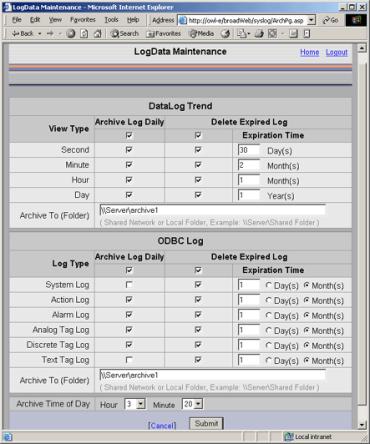
Figure 20.15 - Log Data Maintenance - automatic archiving and disk clean-up
4. Check ARCHIVE only if you have a fast network hard drive with sufficient capacity. A Zip drive is probably inadequate except for the smallest application (less than 0 tags).
If Archive is selected, but the Archive can not be completed due to an error (the drive is full or folder not available) the Data will not be deleted (if Delete Expired Log is selected).
Warning - Do not archive to the same drive or partition that WebAccess is installed on. There is no benefit and it more than doubles the ODBC Databases and file sizes. The Archive media should be a second hard drive on the SCADA Node or Project Node, or a network drive. Zip drives are usually too small. Tape Drives are too slow. If want to Archive to tape, it is recommended to Archive to a second drive or network drive, then manually archive to tape.
5. Check Delete Expired Log to prevent your disk space from being consumed.
You can select to delete files and data records without archiving.
DataLog Trend files are deleted as complete files (since a file is created for each daily, monthly and yearly for each tag).
Individual Records are deleted from the ODBC database.
Note -WebAccess does not compact the BwPdata.mdb database used for ODBC Data logging. The database file size should be monitored (and compacted) if it grows too large.
6. Specify an Expiration Time for data.
7. Specify a Time of Day to perform the Archive and/or Deletion.
Real Time Trends never store data on the hard drive. They are real-time ONLY, and data is lost once it scrolls off the screen.
Data Log Trends create a file a new file for each tag Daily (seconds data), two files Monthly (Minute and Hourly Data) and one file yearly. For Analog Tags, the size of these files is based on the Data Log Deadband (which must be exceeded before a new record is written). A new entry in made at least every minute for every tag. If a tag exceeds the deadband, then the frequency is greater than once/minute and as frequent as once/second. For an estimate of the Size of the Analog Data Log Trend files, see Data Log Trend recording in Section 1.4.5.1.