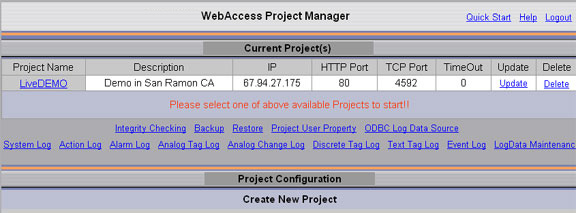
This shows a centralized database for all Text Tags for all SCADA Nodes in the project with Data Log to ODBC enabled.
The individual Tags must have both Log Data enabled and Log to ODBC enabled.
From the Project Manager, Project Users can see the Text Tag Log from the 'Project Home' page.
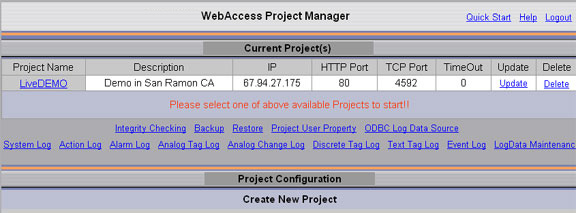
Power Users can also see this Log from
VIEW using the Tools
menu:
Right Click -> Tools -> Text Tag Log.
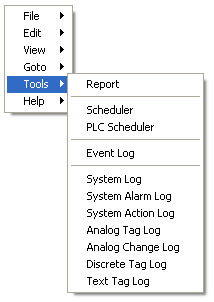
All Users
can also see this Log from ViewDAQ using the menu bar:
Tools -> Analog Tag Log.
The data can be sorted and filtered by Time, Date, and node addresses.
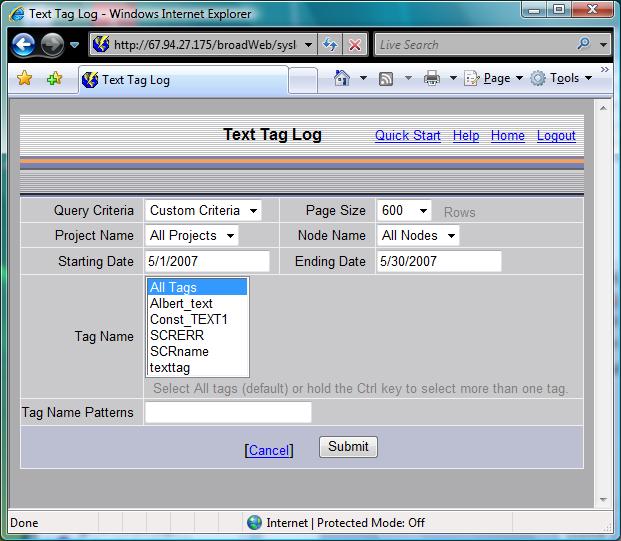
An optional Tag Name Patterns field isto let users search for patterns using wildcard characters when “All Tags” is highlighted. The wildcard characters are database dependent (.e.g Access, SQL Server, Oracle, MySQL) used to store ODBC data. For an Access database, use % (percent symbol) to match any number of characters and _ (underscore) to match any single character.
An HTML report is printed.
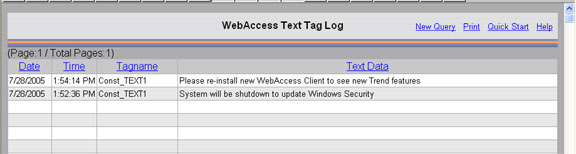
The HTML report displayed can be copied and pasted into EXCEL, WORD and other office applications preserving the cell, column and other formatting.
Data can be exported to EXCEL (VIEW and ViewDAQ to EXCEL 2000 or later, the Project Manager requires EXCEL 2002 or later). See 21.3.2 Export to EXCEL from ODBC Log
The default number of records per page for log displays is to 600.
The display used is bwtxtlog.uti.
BwTextTable : Data log for Analog tag
a. ProjNodeId : Unique ID for a SCADA node.
b. TagName : Tag Name.
c. LogDate : Date of the record was recorded.
d. LogTime : Time of the record was recorded.
e. TextData : The data recorded.
For related information, refer to Data Log Trend Display in the System & Template Displays section.