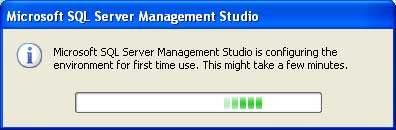
This is to create a database for WebAccess Process Data ( Data Log to ODBC) and Scheduled Reports. Create the database using SQL Server Management Studio.
You can use any name, you just have to remember it to create the ODBC DSN in Section 23.2.3. WebAccessPData is the name used in the following examples.
You only need to create an empty database. WebAccess will create all the tables.
This example is for SQL SERVER 2005.
1. SQL Server Management Studio from the program group If this is the first time your will see the following:
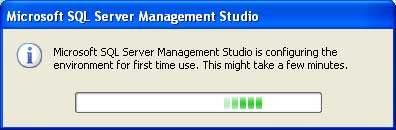
2. Select your SQL Server. TUNA is the name of the computer in this example. Select OK.
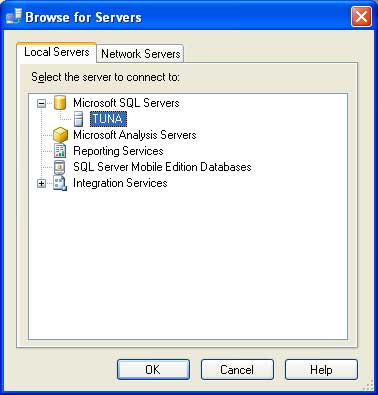
3. Try Windows Authentication if your PC and the SQL Server are in the same domain or are the same computer.
You may have to use the SQL Server authentication and a user name "sa" and the password you configured in 23.3.2 Install SQL Server if the SQL Server is a remote pc and not in the same domain.
Select Connect.
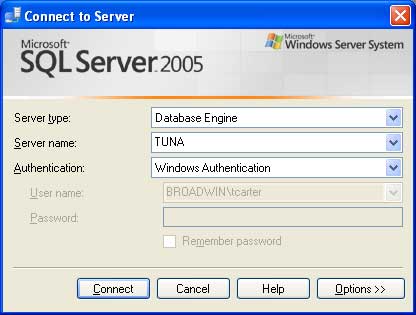
4. Expand the list under your SQL Server name (TUNA is the name of the computer in this example). You want to see the "Databases" folder.
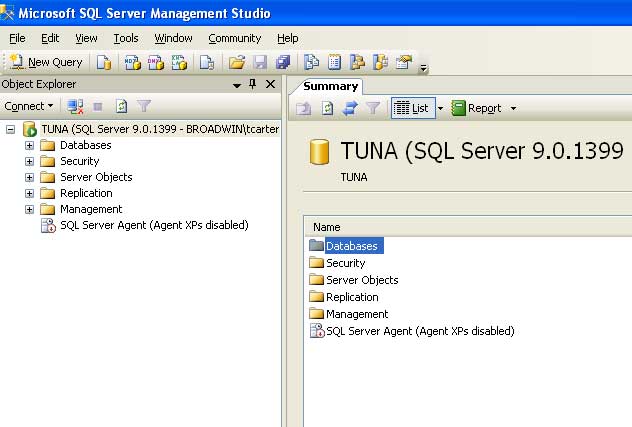
5. Right Click on Databases and select New Database.
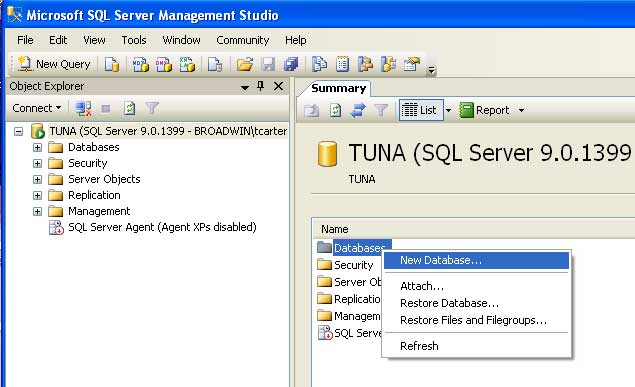
6. Enter a Database name. In this example it is WebAccessPData.
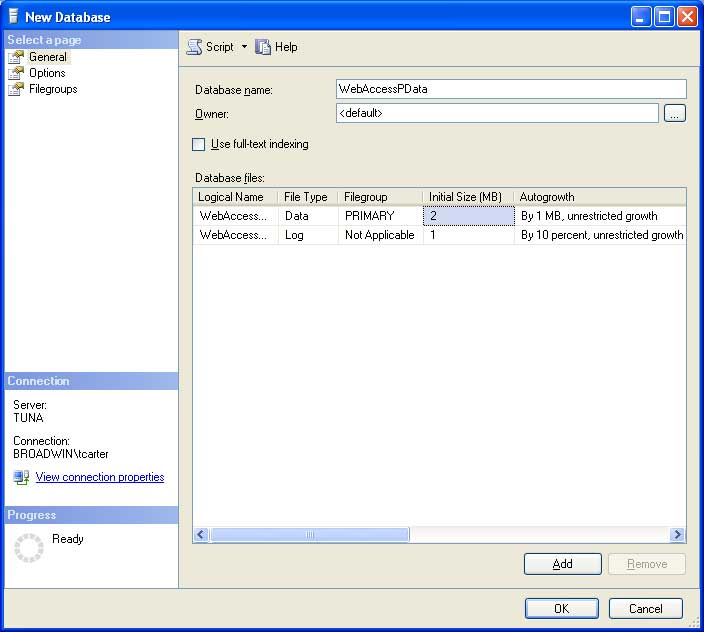
The name does not have to be WebAccessPData. You cam use any name. The WebAccess program will actually look for a DSN name configured in 23.3.3. The DSN must be configured to point to the database created here. This database name is only used by the ODBC DSN.
Optionally, it is a good idea to create the database on a separate partition or hard-drive (so you don't accidentally fill the partition with your operating system and not be able to reboot). Scroll to the right and you can specify a new path to create the database on.
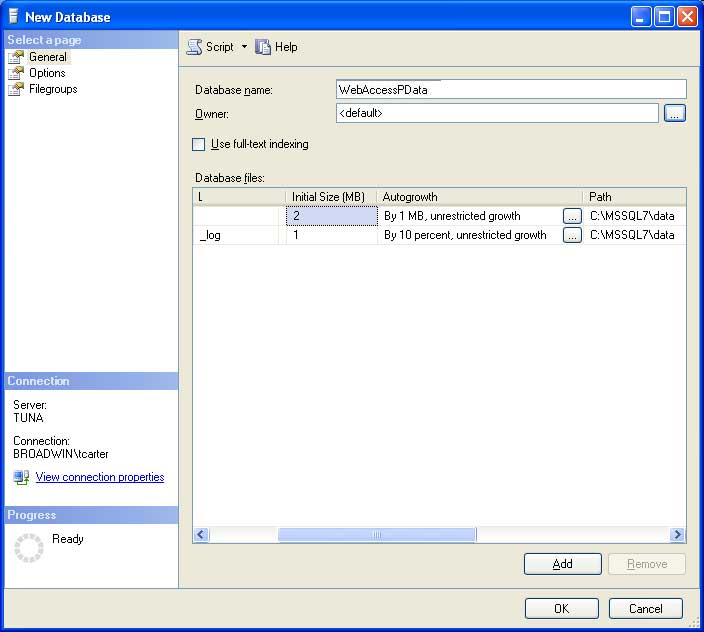
7. Select OK. (do not select Add).
8. Congratulations! You just created a database in SQL Server. WebAccess will create all the data tables needed when the Project Node first connects using the DSN you will configure next.