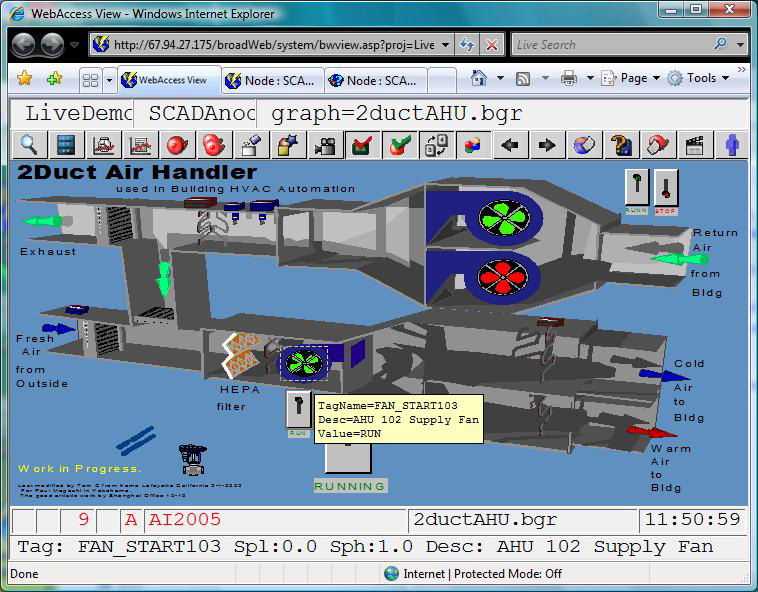
Users can enable "Tooltips" to appear over dynamic values in Graphic Displays and Trends. This is a yellow text box with user definable Tag Fields (like Value, Eng, Units, Description, Tagnam, etc.)
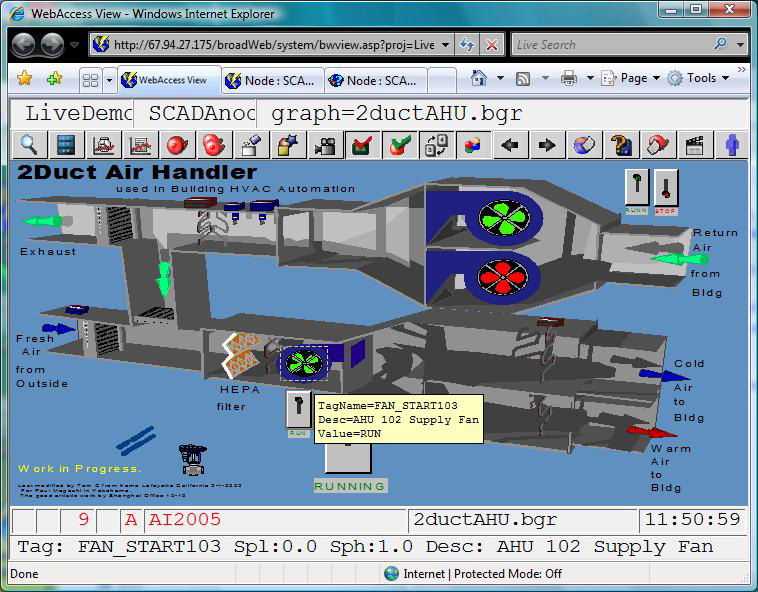
The Tooltips display occurs when the mouse cursor is placed over a pick-able animation objects or near line segments of trend/xyplot displays, the tooltip window will display text messages according the Tooltip Settings.
Tooltips set in SCADA node properties apply to all ViewDAQs on the SCADA node and all View clients connecting to the SCADA node. (The BWCLIENT.INI file can be used to over-ride the Tooltip settings in SCADA Node properties).
There are separate Tooltip Settings in the SCADA Node Property page for, Analog Tags, Discrete Tags, and Text Tags.
To disable the tooltip display, leave these fields blank.
Note that “.TAG_FIELD_NAME” must be entered in all capital letters (for example .VALUE). Example settings are:
Analog Tag Tooltip Setting TagName=.NAME\r\nDesc=.DESCRP\r\nValue=.VALUE .ENUNIT
Discrete Tag Tooltip Setting TagName=.NAME\r\nDesc=.DESCRP\r\nValue=.VALUE
Text Tag Tooltip Setting TagName=.NAME\r\nDesc=.DESCRP\r\nValue=.VALUE
Please note that to display tool tip information in the same line, replace “\r\n” in the above example with a space.
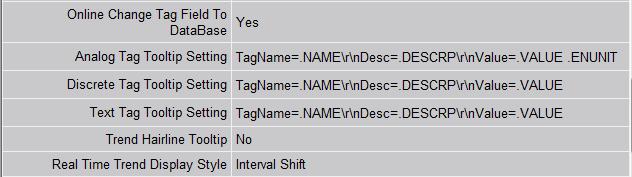
To override the settings for SCADA node or client computer, please add [tooltip] section to its corresponding bwclient.ini as before, and as described in the Engineering Manual (Help) section 23.6.2 Tooltips in View.
To enable Tooltips in Trends, chnage this value to Yes. It has the default Tooltip with TagName, Description and Value for the Historical value of the trend line selected.

To override the Trend Hairline Tooltip settings for SCADA node or client computer, please add [tooltip] section to the BWCLIENT.INI file. For example,
[tooltip]
hairline=x
where x is 0 (disabled) or 1 (enabled).
See also 4.8 Tag Fields