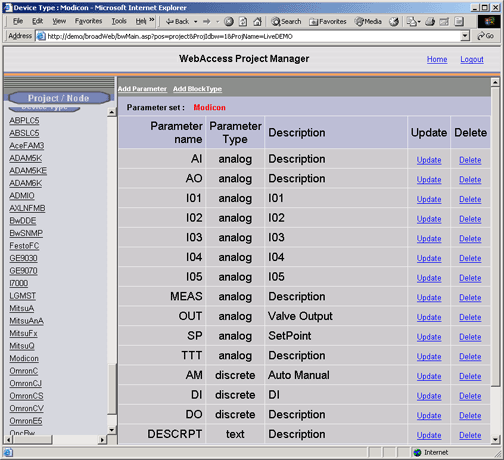
This section assumes you have already created the PARAMETERS you plan to group into a Block type. Please refer to Add Parameter section for information about building Parameters to use in your Block Type Template.
This section assumes you have started Internet Explorer 6.0 or later Web Browser and connected to your Project Node.
1. Start WebAccess Configuration.
2. Login with User Name and Password.
3. Select your Project Name.
4. The Project Manger opens.
5. Drag the slider bar on the left Frame down to reveal Device Type list.
6. Pick on your Device Type (for example, pick Modicon if you are to create a parameter for your Modbus Driver).
The Parameter Set for the Device Type (driver) opens.
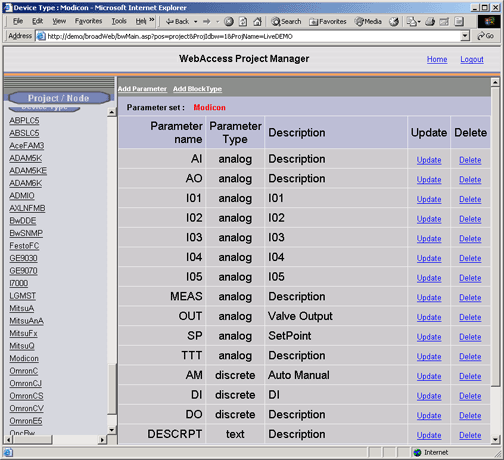
Figure 5-17 Add Block Type - Device Type
7. Select Add Block.
8. The Block Type Configuration Page appears.
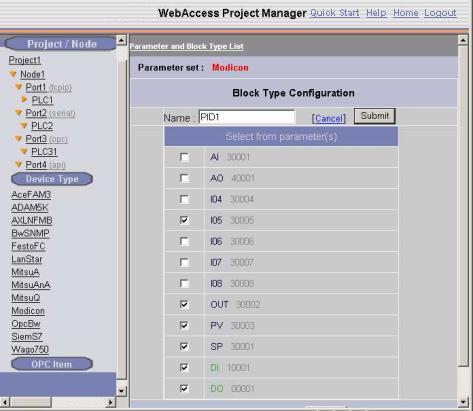
Figure 5-18Block type
Configuration
9.
Enter a Name for Your Block Type. Pick a name that is
descriptive of its function. This name will also have to match the
Block Detail Display if you are planning to use the Block Detail
Display in your Project.
The Name will become the Block Type referenced when you
create Block Tag. Typical Block Types include PID,
CASCADE, VAV, AHU and PUMP. You can use the tag field BTYPE
to read the BTYPE of an existing Block during the run-time
VIEW.
It is possible to use the same BTYPE in to different devices. This may cause difficulties with the GOTO Block Detail Display. If a Block Detail Display is named after this block, it can be called used the GOTO BDETAIL command in pushbutton keymacros, the GOTO Dialog Box and scripts
10. Check the Parameters you want group into this Block Type.
11. Select Submit when finished.